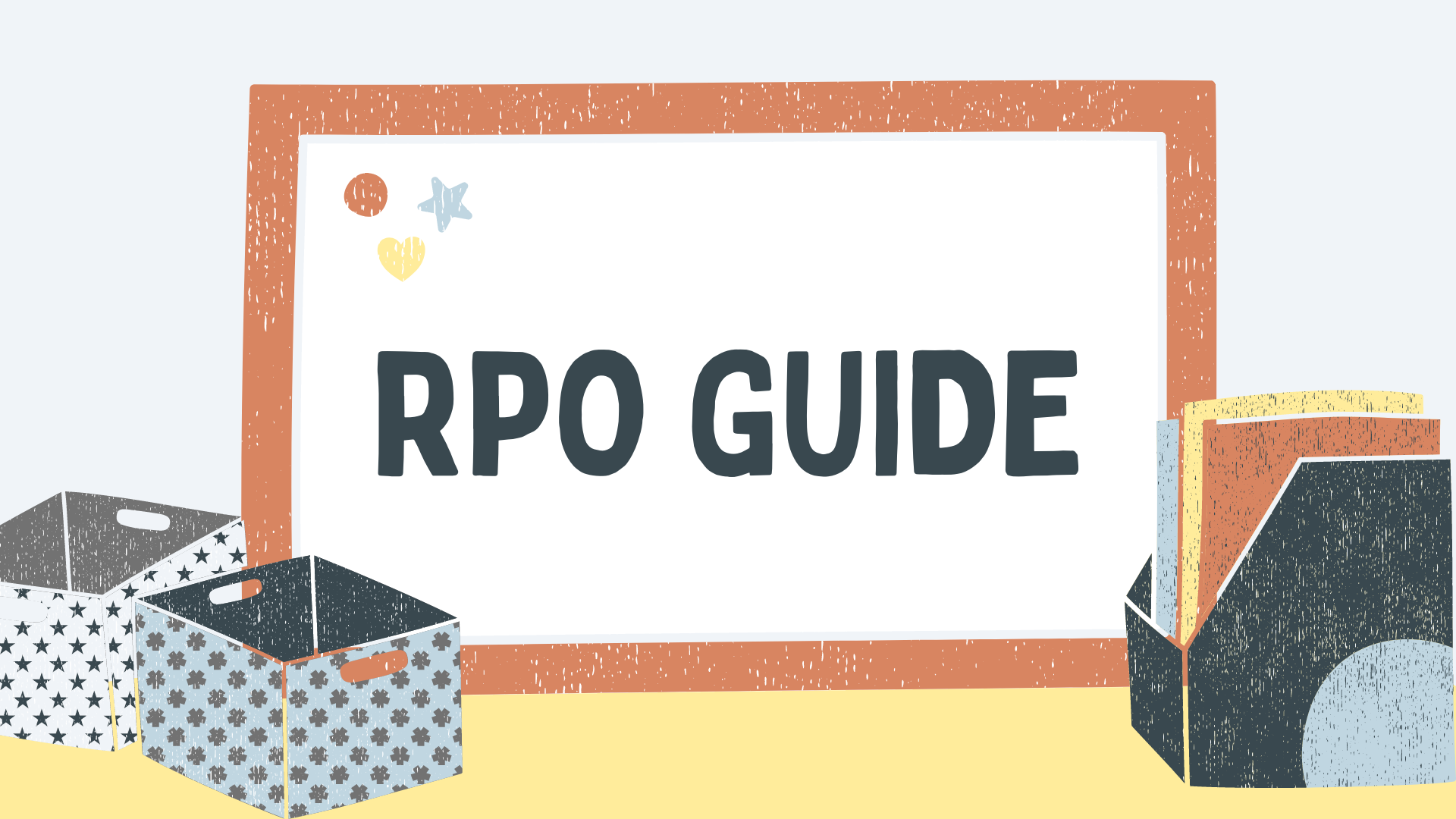- January 29, 2024
How to Create a Facebook Business Page: A Comprehensive Guide

Are you looking to create a Facebook Business Page but not sure where to begin? With over 3 billion monthly active users, Facebook is an excellent platform for promoting your business, connecting with potential customers, and building brand awareness.
In this guide, we’ll walk you through the step-by-step process of creating a Facebook Business Page and optimizing it for success. So, let’s get started!
What is a Facebook Business Page?
A Facebook Business Page is a public page that represents a company, organization, or public figure. It serves as a platform for businesses to share information, engage with customers, and promote their products or services. Unlike personal pages, which are primarily for connecting with friends and family, Business Pages are designed to showcase a brand and reach a wider audience.
Creating a Facebook Page provides several benefits, such as running Facebook ads, connecting with customers through Messenger, and utilizing advanced analytics to track performance. With these features, you can effectively market your business, generate leads, and drive conversions.
7 steps to create a Facebook Business Page
Ready to create your Facebook Business Page? Let’s go through the 7 steps to create a Facebook Business Page to help your business grow and thrive.
Step 1: Create a new Facebook business page
To get started, visit the Facebook Create a Page section and choose the type of Business Page you want to create. If you’re not already logged into Facebook, you’ll be prompted to do so. It’s important to note that a Business Page needs to be linked to a personal account, but your personal information will not be visible on your Business Page.
Step 2: Enter basic information
On the initial setup screen, you’ll be asked to provide some basic information about your business. Start by entering the name of your business, ensuring it accurately represents your brand. If your business name is already in use, consider adding a location or business type to differentiate it.
Next, select the category that best matches your business. This helps Facebook understand the nature of your business and recommend your page to relevant users. Finally, write a concise and descriptive description of your business, highlighting its unique features and value proposition.
Step 3: Complete the details
After creating your page, Facebook will ask you to add additional details. While these fields are optional, providing comprehensive information about your business enhances your page’s credibility and helps users find the information they need.
Include your website, phone number, email address, physical address, and work hours. These details are especially important for local businesses looking to attract customers in their area. By providing accurate and up-to-date information, you establish trust and make it easy for customers to connect with your business.
Step 4: Add images
Visual elements play a crucial role in capturing users’ attention and conveying your brand identity. Facebook allows you to add images to your Business Page to make it visually appealing and recognizable.
Start with your profile picture, which should be a high-quality image that represents your brand. This could be your company logo, a professional headshot, or an image related to your products or services. Keep in mind that the profile picture will be displayed as a circle, so make sure the main focus of the image is centered.
Next, choose a compelling cover photo that showcases your business or reflects your brand’s personality. This image should be eye-catching and aligned with your overall branding. Facebook recommends a size of 820 x 312 pixels for cover photos. And the great thing about this platform is that it allows you to download your Facebook photos back to your device if ever needed!
Step 5: WhatsApp, Friends, and Notifications
Facebook provides optional features to enhance your Business Page’s functionality and connectivity. You have the option to connect your Instagram or WhatsApp account, allowing customers to message you directly through the app. This can be beneficial for businesses that prefer to communicate with customers through WhatsApp.
Additionally, Facebook gives you the opportunity to invite friends to follow your page, helping to boost your initial audience. You can also choose whether to enable notifications for your page, ensuring that you stay informed about who views your profile or any other activity or messages.
Step 6: Add an action button
An action button, also known as a call-to-action (CTA) button, is a powerful tool for directing visitors to take specific actions. Facebook offers several CTA options, such as “Shop Now,” “Book Now,” “Contact Us,” and more. Choose the CTA that aligns with your business goals and provides the most value to your audience.
Depending on the selected CTA, you may need to connect a phone number, website, or specific service to enable the action button. This allows users to easily engage with your business and take the desired action.
Step 7: Add more contact details
In this final step, you have the opportunity to provide additional contact details to make it easy for customers to reach you. Click on the “About” tab and fill in the relevant information, such as your business email, website URL, and any other contact information you want to share.
If you have a physical location, include your address so customers can find you easily. This is particularly important for local businesses targeting customers in a specific area. Ensuring that your contact details are accurate and up-to-date helps build trust with potential customers.
Tips to Optimize Your Facebook Business Page
Now that you have created your Facebook Business Page, it’s time to optimize it for maximum engagement and effectiveness. Here are some Facebook strategies to make your page more attractive and professional:
- Create and pin a welcome post: Write a compelling welcome post that introduces your business and highlights its unique features. Pin this post to the top of your page to ensure it’s the first of your content they view.
- Customize your Page tabs: Review the default tabs on your page and customize them to reflect the most relevant and important aspects of your business. Remove any unnecessary tabs and rearrange them to improve navigation.
- Turn on reviews: Enable the reviews feature to allow customers to leave feedback and ratings on your page. Positive reviews enhance your brand’s reputation, while negative reviews provide an opportunity for you to address and resolve customer concerns.
- Post consistently and engage with your audience: Regularly post valuable content, such as updates, promotions, and educational posts, to keep your audience engaged. Respond to comments, messages, and reviews promptly to show your commitment to customer satisfaction.
- Utilize Facebook Insights: Take advantage of Facebook’s analytics tool, Insights, to gain valuable insights into your page’s performance. Analyze metrics such as reach, engagement, and audience demographics to refine your content strategy and improve your page’s effectiveness.
- Promote your Facebook Business Page: Use Facebook ads and other social media marketing strategies to increase visibility and reach a wider audience. Target specific demographics, utilize retargeting techniques, and experiment with different ad formats to maximize your results.
- Utilize Facebook’s analytics tool and data aggregation platforms like DataChannel to extract valuable insights into your page’s performance. With DataChannel, you can amalgamate data from various social media platforms such as Instagram, Snapchat, and TikTok into a centralized hub. This consolidated data empowers you to track, monitor, and optimize your ad spend and marketing endeavors across all platforms effectively. You can very easily analyze detailed metrics like reach, engagement, and audience demographics to refine your content strategy and enhance your page’s effectiveness.
Conclusion
Creating a Facebook Business Page is a vital step in establishing your online presence and connecting with your target audience. By following the step-by-step process outlined in this guide and implementing the optimization tips, you can create a professional and engaging page that attracts and converts more customers.
Remember to regularly update your page with valuable content, engage with your audience, and leverage the analytics provided by Facebook Insights. With a well-crafted Facebook Business Page, you can effectively promote your brand, generate leads, and drive business growth.
Frequently Asked Questions (FAQs)
How do I set up a Facebook business page?
To set up a Facebook business page, go to facebook.com/pages/create and select the type of page you want to create. Then, fill in the required information, such as your business name, category, and contact details. Finally, upload a profile and cover photo, and you’re all set!
Can you create a Facebook business page for free?
To promote your business on Facebook, you can create a business page without spending any money. It provides a simple and user-friendly interface to create a business page for free.
Does a Facebook business page have to be linked to a personal account?
To create a Facebook business page, it is necessary to link it to a personal account. This means that you need to have a personal Facebook account before you can create a business page.
How do I make my Facebook business page personal?
To make your Facebook business page personal, you can add personal stories, photos, and updates that show a more human side of your business. You can also interact with your audience by responding to their comments and messages in a friendly and approachable manner.
Can a Facebook business page like a personal page?
To make your Facebook business page personal, you can add personal stories, photos, videos, even PDFs and other updates that show a more human side of your business. You can also interact with your audience by responding to their comments and messages in a friendly and approachable manner.
How do I change my Facebook page to business page 2023?
To change your Facebook page to a business page, you can go to your page settings and select “Edit Page” from the left-hand menu. Then click on the “Template and Tabs” option and select “Edit” under the “Templates” section. From there, you can choose a template that is appropriate for your business and customize the tabs to best fit your needs.
Share it with your friends!
Explore
More
Ready to get started?
Harness the unmatched capabilities of ActionSprout to transform your Facebook strategy. Elevate engagement, captivate your audience, and achieve unparalleled results. Don’t wait – seize the opportunity.