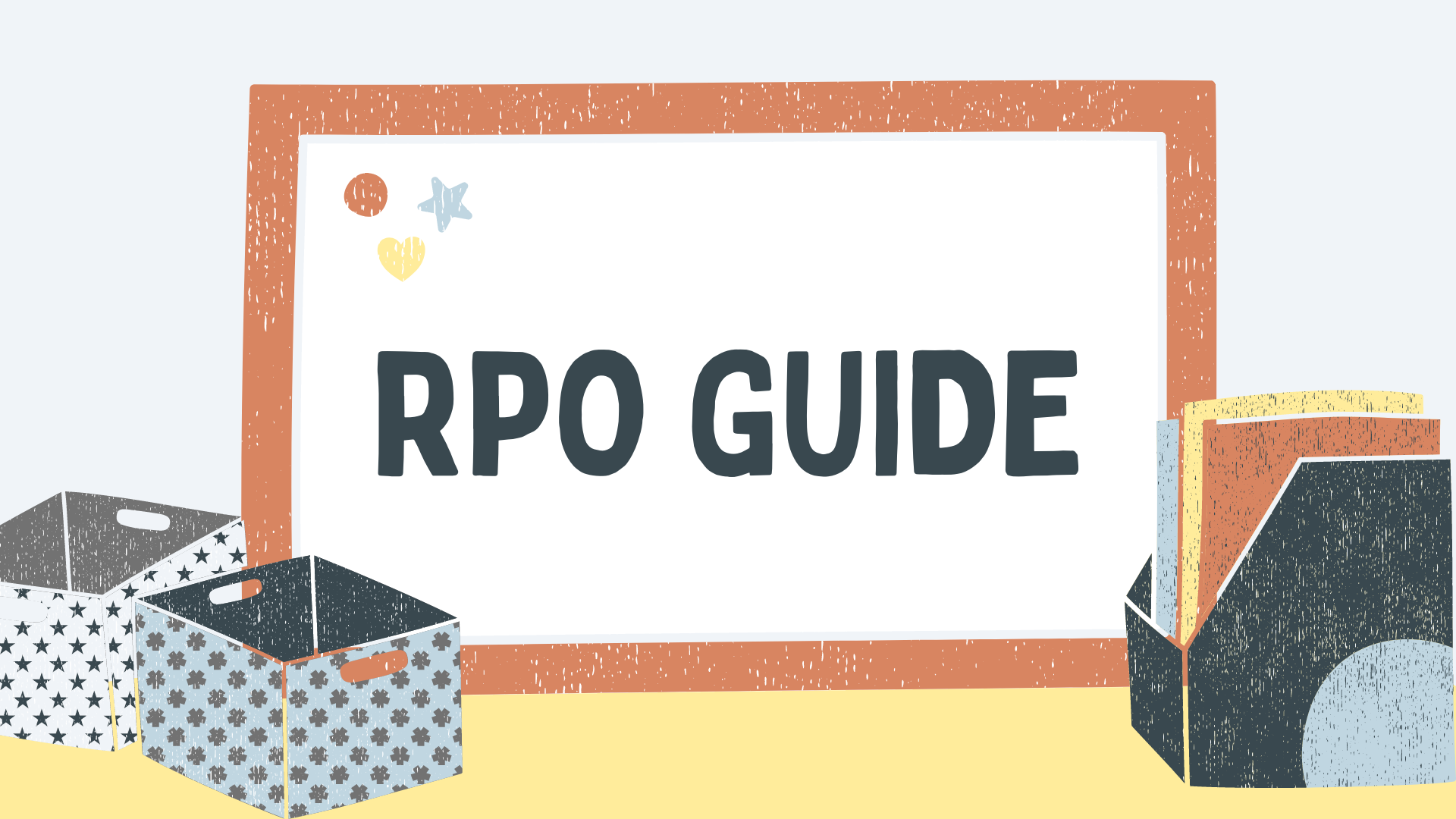- January 30, 2024
How to Download All Facebook Photos in Just 5 Steps: The Ultimate Guide
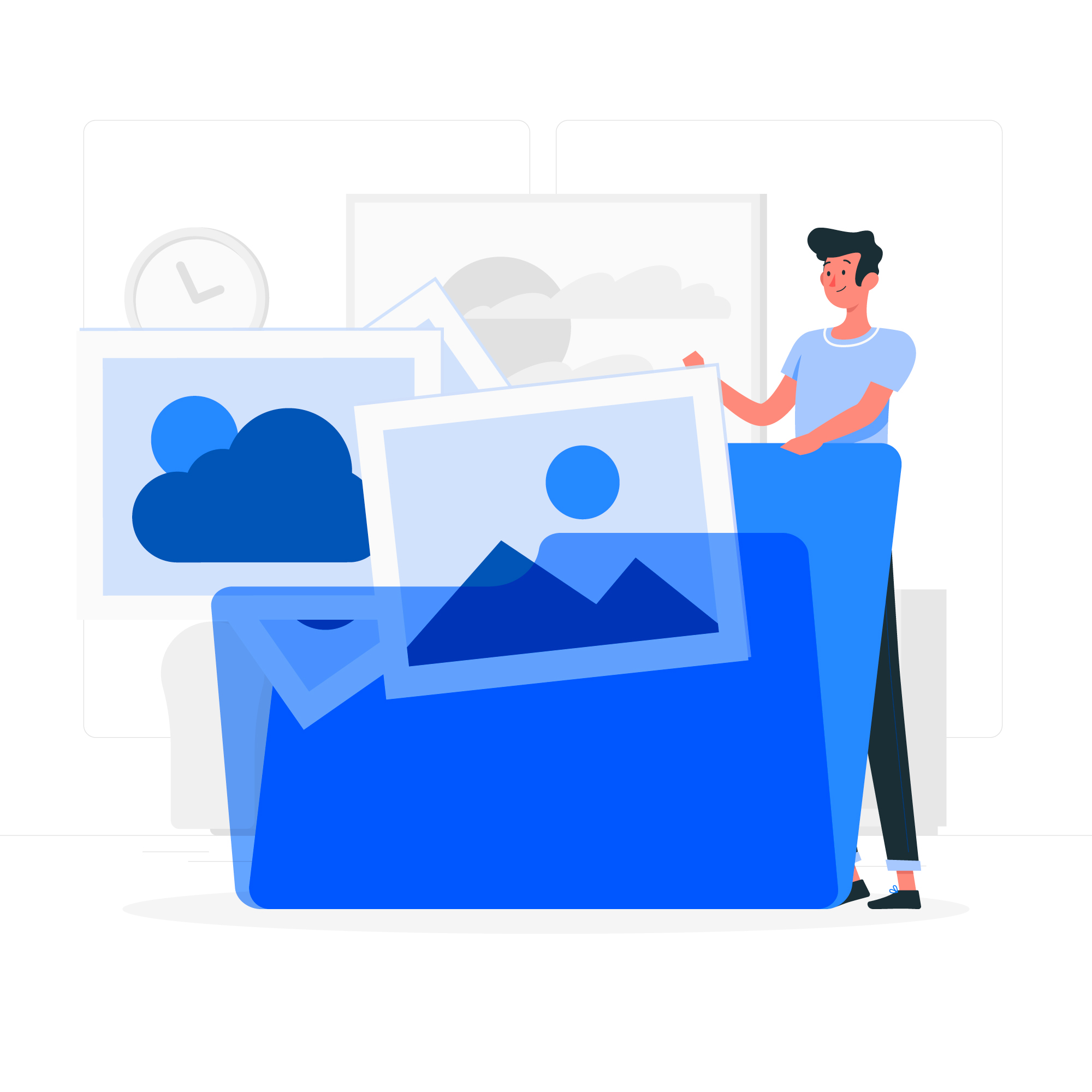
Tired of scrolling through Facebook to find that one photo you’re looking for? Are you looking to download all Facebook photos in one go? Whether you’re closing down your account or simply want to have a backup of your cherished memories, downloading your Facebook photos is a great idea.
In this guide, we’ll walk you through the step-by-step process of downloading all your Facebook photos from both the web and the mobile app. So, let’s get started!
Why Download Your Facebook Photos?
If you are someone who has been using Facebook for a long time, chances are that you have accumulated a lot of photos on the platform. While Facebook does provide a way to view and share these photos, it is always a good idea to download them to your own device as well. Why, you may ask? There are several reasons why you might want to download all your Facebook photos:
Safety Net
By downloading all your Facebook photos, you create a safety net in case any of your albums or individual photos disappear from the platform. You’ll have a personal copy of all your cherished memories, ensuring they’re safe and sound.
Privacy Matters
When you download your Facebook photos, you regain control over your privacy. You can choose who gets to see your photos and how they’re shared. Having a local copy of your photos allows you to decide where and how you want to share them.
Easy Migration
If you’re thinking of switching to a different platform or want to create a backup of your photos, downloading them from Facebook ensures that you have everything ready to be uploaded elsewhere. It saves you the hassle of individually transferring each photo.
How to Download All Facebook Photos on Computer?
Downloading all your Facebook photos to your computer can be a time-consuming task if done manually. However, there are a few ways to easily download all your Facebook photos at once. Follow these steps:
Step 1: Access Facebook Settings
- Log in to your Facebook account on your computer.
- Click on your profile picture in the top right corner and select “Settings & Privacy” followed by “Settings”.
Step 2: Navigate to Your Information
- On the left sidebar, click on “Your Facebook Information”.
Step 3: Select Data to Download
- Click on “Download Your Information”.
- Customize the file format, media quality, and date range. Select “All Time” to ensure you capture all your images.
- Under “Select Information”, click on “Deselect All” and then check the box next to “Posts”.
Step 4: Initiate the Download
- Click on the “Request a Download” button.
- Wait for Facebook to prepare your data.
Step 5: Receive Your Files
- You will be notified by Facebook when your file is ready.
- Return to the “Download Your Information” page.
- Click on the “Download” button next to your prepared file.
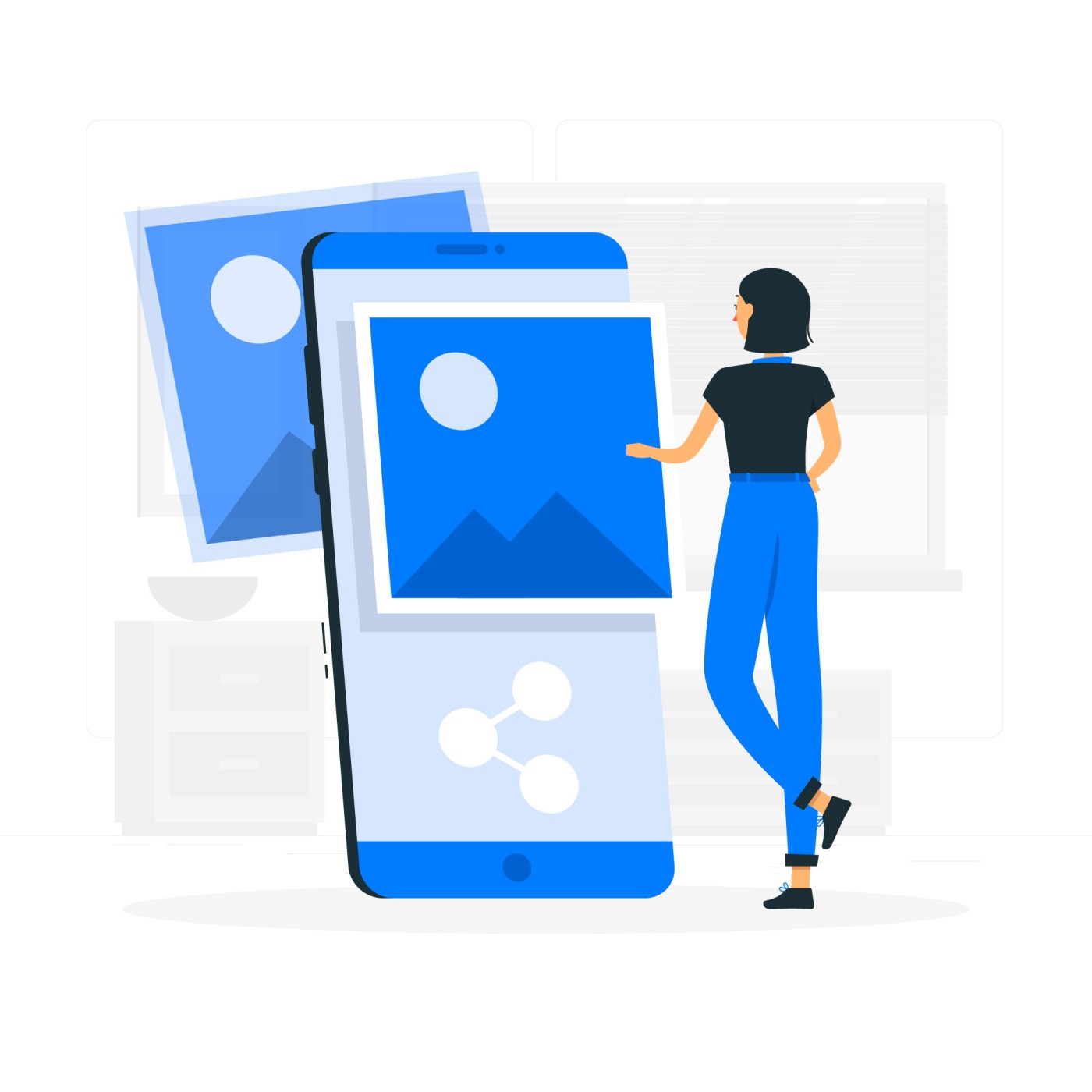
How to Download Facebook Photos on Phone?
If you prefer to download all your Facebook photos using the Facebook app on your phone, as long as you have the Facebook app installed, you are set. Follow these steps to download Facebook photos on your phone:
Step 1: Access the Mobile Menu
- Open your Facebook app and log in.
- Tap on your profile photo with three horizontal lines across it (usually top right for Android, bottom right for iOS).
Step 2: Navigate to Settings
- Scroll and tap on “Settings & Privacy”.
- Select “Settings”.
Step 3: Access Your Information
- Scroll until you find the “Your Information” section.
- Tap on “Download Your Information”.
Step 4: Choose Data for Download
- By default, all options will be selected. Tap on “Deselect All”.
- Tap on “Posts” to select it.
- Scroll down to the bottom and adjust the date range and media quality as necessary.
Step 5: Start the Download
- Tap on the “Create File” button.
- Wait for Facebook to compile your photos.
- Once notified by Facebook, return to the “Download Information” section.
- Tap the “Download” button next to your file.
How to Download Pictures from a Facebook Album?
If you only want to download specific photos from a Facebook album without having to download the whole album, follow these steps:
Step 1: Access the Gallery
- Navigate to the specific Facebook album you’re interested in.
Step 2: To Download All Photos from the Album
- Click on the ellipsis symbol (three dots) at the top right of the album.
- Select “Download Album”.
Step 3: To Download an Individual Photo
- Click on the particular photo you want to download to view it in full size.
- For computers: Right-click on the image and select “Save image as…”.
- For mobile devices: Press and hold the image until a menu pops up, then select “Save Image” or “Download Image”.
Remember to always respect copyright and privacy concerns when downloading photos. If an image isn’t publicly shared or you don’t have permission, it’s best not to download it.
The Bottom Line
Now that you know how to download all your Facebook photos, you can safeguard your memories, maintain control over your privacy, and easily migrate to different platforms. Take the time to secure your precious moments and enjoy peace of mind knowing that your photos are safe and accessible.
Frequently Asked Questions (FAQs)
Is there a way to download photos from Facebook?
Yes, you can download photos directly from Facebook using the “Download Your Information” option in settings.
What is the best way to download photos from Facebook?
The best method is using Facebook’s official “Download Your Information” feature in the settings area of your Facebook account.
Why can’t I save Facebook photos on my iPhone?
Some privacy settings or app restrictions might prevent you from saving photos directly. However, you can use the “Download Your Information” feature on Facebook to obtain all your photos.
How do I download pictures and videos from Facebook Messenger?
To download pictures and videos from Facebook Messenger, open the desired conversation, tap and hold on the media, and select “Save” or “Download” from the options.
How do I download Facebook videos?
To download videos from Facebook, you’ll need to navigate to the specific video, right-click (on a computer) or tap and hold (on mobile) to get the video URL. Once you have the URL, you can use third-party video downloading tools or websites to download Facebook videos. Always ensure you respect copyright laws and only download videos for personal use or with the content creator’s permission.
Share it with your friends!
Explore
More
Ready to get started?
Harness the unmatched capabilities of ActionSprout to transform your Facebook strategy. Elevate engagement, captivate your audience, and achieve unparalleled results. Don’t wait – seize the opportunity.