- July 1, 2024
How to Automatically Post WordPress Content on Facebook
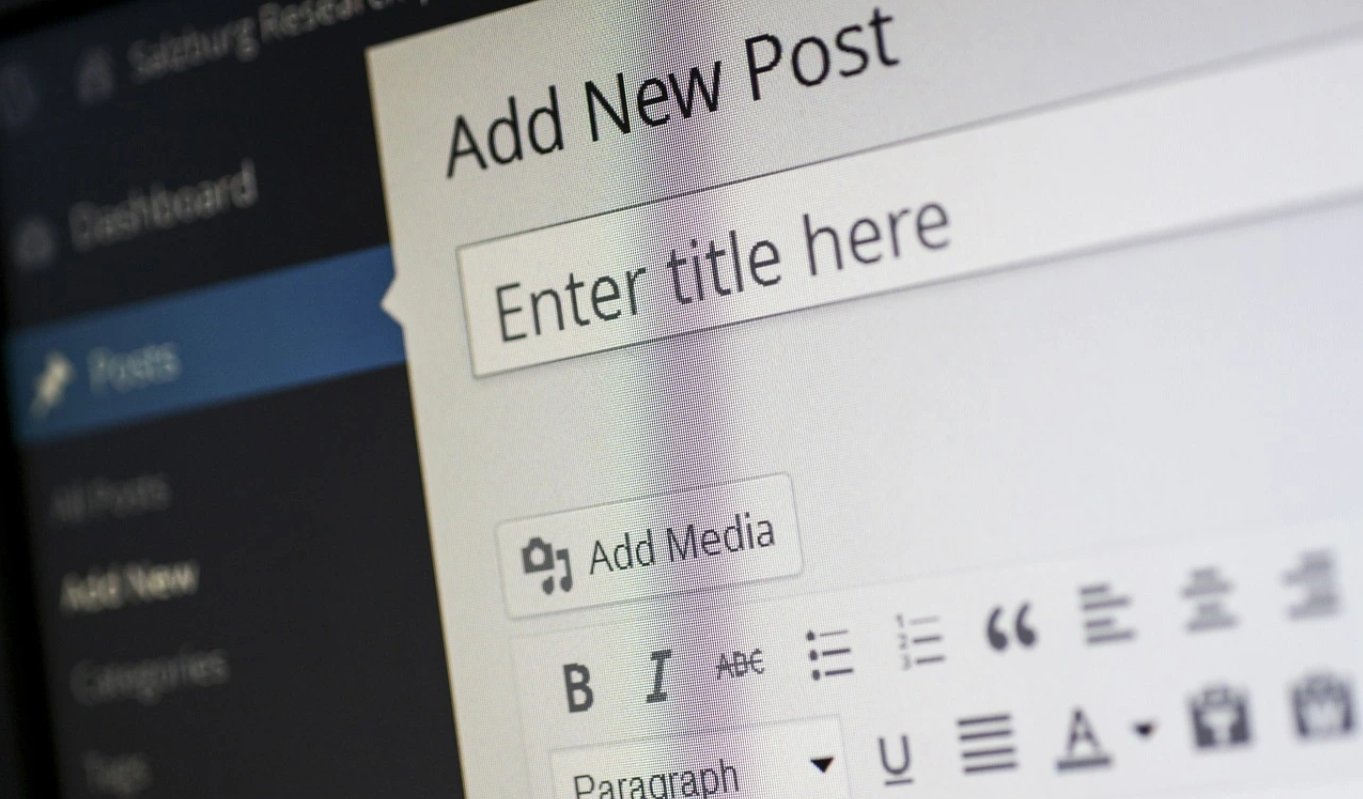
Table of Contents
ToggleSocial media platforms play a crucial role in driving traffic to websites and engaging with audiences. Facebook presents a valuable opportunity for businesses to promote their content (through their Facebook business page) and attract visitors to their WordPress websites.
However, manually sharing each blog post on Facebook can be a time-consuming task, especially if you publish articles frequently. Thankfully, there are several tools and plugins available that allow you to automatically post WordPress content on Facebook, saving you time and effort.
In this comprehensive guide, we will explore different methods and plugins to help you seamlessly post WordPress content on Facebook. Let’s get started!
Why Share WordPress Posts on Facebook?
Posting WordPress content on Facebook offers numerous benefits for your website and business. Facebook’s massive user base provides an opportunity to reach a wider audience and drive more traffic and boost the performance of your WordPress website.
By automatically posting your content, you can keep your social profile active, engage with your followers, and build a loyal following that looks forward to your posts. Additionally, sharing your blog posts on Facebook helps to generate content for your social channels, keeping your user base informed about news, promotions, and other updates.
Method 1: Automatically Post WordPress Content on Facebook using Jetpack
Jetpack is a popular WordPress plugin that offers a range of features, including automatic sharing of your WordPress posts on Facebook. Jetpack is user-friendly and offers seamless integration with Facebook, making it an excellent choice for beginners.
To automatically post WordPress content on Facebook using Jetpack, follow these steps:
- Activate Jetpack: Start by activating the Jetpack plugin on your WordPress website. You can do this by going to the Plugins section in your WordPress admin dashboard, searching for Jetpack, and clicking on the “Activate” button.
- Turn on Automatic Sharing: Once Jetpack is activated, go to the Jetpack settings in your WordPress dashboard and navigate to the “Sharing” section. Here, you can toggle on the option to automatically share your posts to social networks.
- Connect to Facebook: To connect your Facebook account to Jetpack, click on the “Connect your social media accounts” button in the Sharing settings. Follow the prompts to log in to your Facebook account and grant Jetpack the necessary permissions to post on your behalf.
- Customize Sharing Settings: Jetpack allows you to customize how your WordPress posts are shared on Facebook. You can choose to include or exclude certain post types, set a custom message or include post metadata, and select the Facebook page or group where you want the posts to be published.
With Jetpack configured, every time you publish a new WordPress post, it will automatically be shared on your connected Facebook account. Jetpack’s automatic sharing feature saves you time and ensures that your content reaches a wider audience on Facebook.
Method 2: Automatically Post WordPress Content on Facebook using IFTTT
IFTTT (If This Then That) is a powerful online tool that allows you to automate interactions between different apps and services. By using IFTTT, you can set up a recipe to automatically post WordPress content on your Facebook account. Here’s how to do it:
- Create an IFTTT Account: Start by creating an account on the IFTTT website. Enter your email and follow the instructions to set up your account.
- Connect WordPress and Facebook: Once you have an IFTTT account, search for the WordPress and Facebook Page applets. These applets allow you to connect your WordPress website and Facebook account.
- Set Up the Applets: Configure the applets to specify which WordPress posts should be shared on Facebook. You can choose to share all posts or filter based on specific categories or tags.
- Customize the Post Format: Customize the post format by selecting which fields from your WordPress post should be included in the Facebook post. You can include the post title, excerpt, featured image, and other metadata.
- Activate the Applets: Once you have set up the applets, activate them to start automatically sharing your WordPress posts on Facebook.
IFTTT offers a wide range of customization options, allowing you to tailor the automatic sharing process to your preferences. By using IFTTT, you can save time and ensure that your WordPress content is consistently shared on Facebook.
Method 3: Automatically Post WordPress Content on Facebook using Buffer
Buffer is a popular social media management tool that allows you to schedule and automate your social media posts. With Buffer, you can easily connect your WordPress website to your Facebook account and automatically share your blog posts. Here’s how to set it up:
- Create a Buffer Account: Start by creating an account on the Buffer website. You can sign up for a free account or choose one of their premium plans for additional features.
- Connect WordPress and Facebook: Once you have a Buffer account, navigate to the “Connect More” section and find the WordPress and Facebook integrations. Connect your WordPress website and Facebook account to Buffer.
- Set Up Posting Schedule: Configure your posting schedule in Buffer to determine when your WordPress posts will be shared on Facebook. You can choose specific days and times that align with your audience’s peak engagement.
- Customize Post Settings: Customize the post settings in Buffer to specify how your WordPress posts should be shared on Facebook. You can choose to include the post title, excerpt, featured image, and other elements.
- Activate Auto-Posting: Once you have set up your preferences, activate the auto-posting feature in Buffer. This will ensure that your WordPress posts are automatically shared on your connected Facebook account according to your specified schedule.
Buffer offers additional features such as analytics and social media performance tracking, allowing you to monitor the impact of your shared WordPress posts on Facebook. By using Buffer, you can streamline your social media posting process and ensure consistent sharing of your WordPress content on Facebook.
Method 4: Automatically Post WordPress Content on Facebook using CoSchedule
CoSchedule is a comprehensive marketing platform that integrates with WordPress, allowing you to automate your social media posting and content sharing. With CoSchedule, you can easily connect your WordPress website to your Facebook account and automatically share your blog posts. Here’s how to get started:
- Sign Up for CoSchedule: Start by signing up for an account on the CoSchedule website. Choose the plan that best suits your needs.
- Connect WordPress and Facebook: Once you have a CoSchedule account, navigate to the Integrations section and connect your WordPress website and Facebook account to CoSchedule.
- Set Up Social Campaigns: Configure social campaigns in CoSchedule to specify how your WordPress posts should be shared on Facebook. You can choose to include specific categories or tags, set up custom messages, and select the Facebook page where the posts will be published.
- Schedule Social Messages: Schedule social messages in CoSchedule to determine when your WordPress posts will be shared on Facebook. You can choose specific dates and times that align with your audience’s engagement patterns.
- Activate Auto-Sharing: Once you have set up your social campaigns and scheduled your messages, activate the auto-sharing feature in CoSchedule. This will ensure that your WordPress posts are automatically shared on Facebook according to your specified settings.
CoSchedule offers a range of additional features, including content planning, task management, and project collaboration tools. By using CoSchedule, you can streamline your social media marketing efforts and ensure consistent sharing of your WordPress content on Facebook.
The Bottom Line
Automatically posting WordPress content on Facebook is an effective way to reach a wider audience, drive traffic to your website, and engage with your followers. By utilizing tools and plugins like Jetpack, IFTTT, Buffer, and CoSchedule, you can streamline the process of sharing your WordPress posts on Facebook, saving time and effort. Whether you’re a beginner or an experienced website owner, there’s a solution available to fit your needs.
Choose the method or plugin that aligns with your preferences and start automatically sharing your WordPress content on Facebook today. Harness the power of social media to grow your online presence and connect with your audience.
Frequently Asked Questions
What tools can I use to automatically post WordPress content to Facebook?
There are several plugins available for WordPress that can automate posting to Facebook, such as “Jetpack,” “Buffer,” “IFTTT,” and “CoSchedule.”
Do I need coding knowledge to automatically post WordPress content on Facebook?
No, most plugins designed for this purpose offer user-friendly interfaces that require little to no coding knowledge. They typically involve connecting your WordPress site to your Facebook account via simple steps.
Can I schedule posts to Facebook from WordPress in advance?
Yes, many plugins allow you to schedule posts for specific times or dates. This feature is useful for maintaining a consistent posting schedule or for targeting specific audience segments.
Are there any limitations or considerations when I automatically post WordPress content on Facebook?
Yes, Facebook’s API limits may affect how frequently and how much content you can automatically post. It’s important to review and comply with Facebook’s policies regarding automated posting to avoid any issues with your account.
Can I customize how my WordPress posts appear on Facebook?
Yes, most plugins offer options to customize the title, description, and image that appear when your WordPress content is shared on Facebook. This allows you to optimize the appearance of your posts for better engagement.
Will my posts on Facebook include links back to my WordPress site?
Yes, by default, posts automatically shared from WordPress to Facebook will include a link back to the original content on your website. This helps drive traffic and engagement back to your WordPress site.
Can I monitor the performance of my Facebook posts from within WordPress?
Some plugins provide basic analytics that allow you to track how well your posts are performing on Facebook directly from your WordPress dashboard. This includes metrics such as likes, shares, and comments.
Is it possible to post different types of content (e.g., articles, images, videos) automatically to Facebook from WordPress?
Yes, plugins often support various types of content, including text posts, images, videos, posters, and links. You can choose the type of content you want to automatically share based on your preferences and content strategy.
Share it with your friends!
Explore
More
Ready to get started?
Harness the unmatched capabilities of ActionSprout to transform your Facebook strategy. Elevate engagement, captivate your audience, and achieve unparalleled results. Don’t wait – seize the opportunity.

