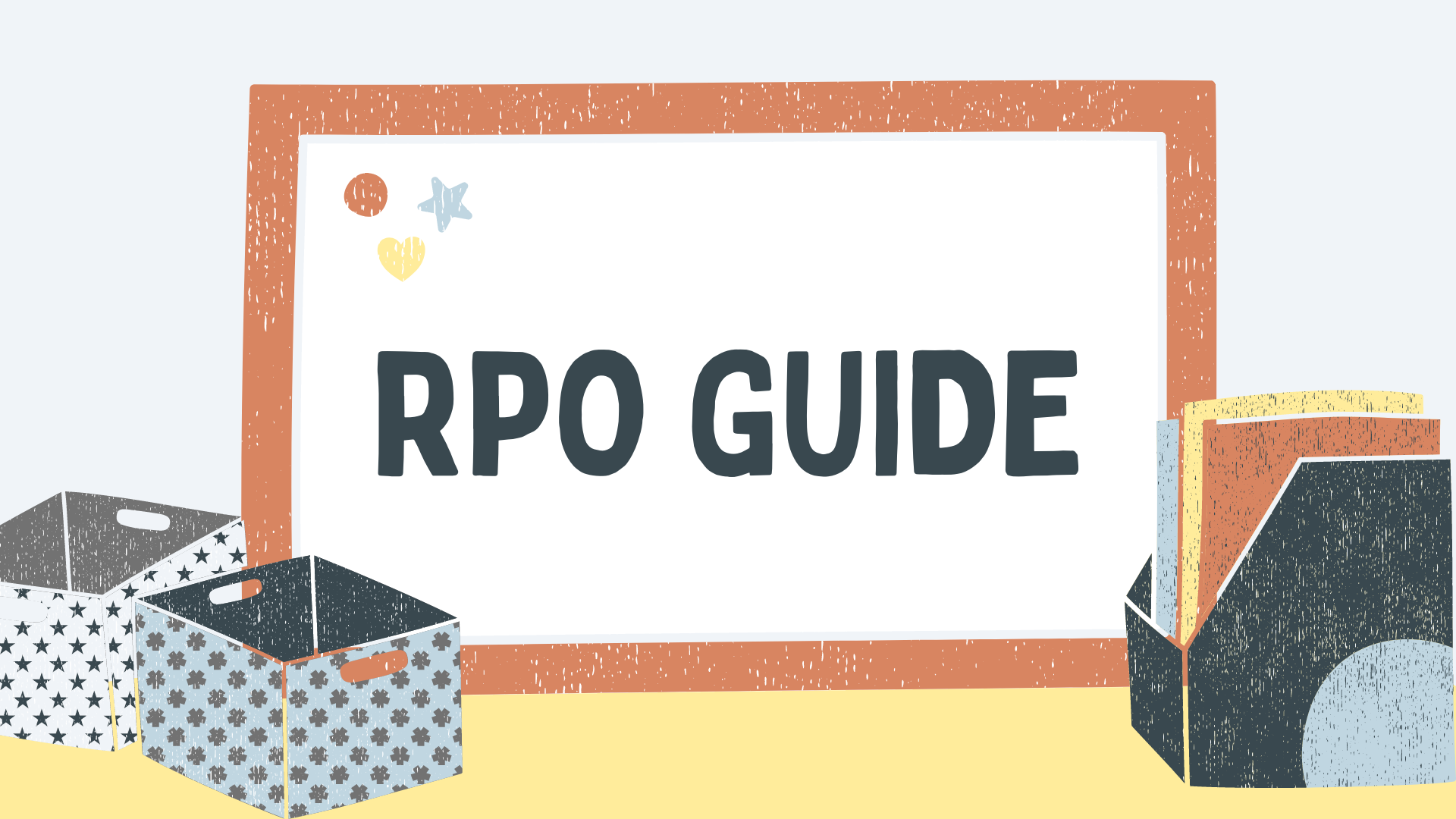- November 8, 2023
How to Find Out Who You Are Following on Facebook

Facebook may have been around for a while, but it is still one of the most popular social media platforms with billions of users worldwide. With its versatile features, Facebook allows you to connect with friends and family, follow celebrities, and stay updated with the latest news and trends.
One of the key features of Facebook is the ability to follow other users and Facebook pages to see their content on your News Feed. However, finding out who you are following on Facebook can be a bit tricky. In this comprehensive guide, we will walk you through the steps to find out who you are following on Facebook, how to stop automatically following people, and whether it is safe to follow unknown individuals.
Understanding the Facebook Following Feature
Similar to other social media platforms like Instagram and TikTok, Facebook allows you to follow other users and pages. When you follow someone on Facebook, it means that you are subscribing to their profile or page. This enables you to see their public posts and updates on your News Feed. It’s important to note that following someone on Facebook is different from being friends with them. While being friends on Facebook allows you to have a two-way connection, following someone only allows you to see their public content without them necessarily being your friend.
How to Find Out Who You Are Following on Facebook
Now that you have a better understanding of the Facebook following feature, let’s explore how you can find out who you are following on Facebook. Whether you are using a desktop computer or a mobile device, we’ve got you covered.
On Desktop
If you primarily use Facebook on your desktop, follow these steps to find out who you are following:
- Open Facebook on your computer and log in to your account.
- Go to your profile page by clicking on your name at the top left corner of the screen.
- Click on the “Friends” tab below your cover photo to view your list of friends.
- Within the “Friends” tab, you will see a section called “Facebook Following List” or “Following.” Click on this tab to see the list of people and pages you are following.
- Additionally, you can also click on the “Followers” tab to see who is following you on Facebook.
Note: If you don’t see the “Following” or “Followers” tabs on your profile, it means you are not following anyone separately or have any followers on your Facebook profile.
On Mobile (Android or iOS)
If you prefer using the Facebook app on your mobile device, follow these steps to find out who you are following:
- Open the Facebook app on your Android or iOS device and log in to your account.
- Navigate to your profile by tapping on your profile picture or the menu icon (three horizontal lines) at the top right corner of the screen.
- Scroll down and tap on the “Settings & Privacy” option, then select “Settings.”
- Within the settings menu, tap on “Activity Log” to access your activity history.
- From the activity log, tap on the “Following” tab to see the people and pages you are following on Facebook.
Please note that due to individual privacy settings, you may not be able to see the complete list of people you are following on Facebook. If the “Following” tab is not visible, it means you are not following any Facebook users, groups, pages, or similar accounts.
How to Stop Automatically Following People on Facebook
When you send a friend request to someone on Facebook, you automatically start following their account. However, if you no longer wish to automatically follow people on Facebook, you can adjust your privacy settings. Follow these steps to stop automatically following people:
- Open the Facebook app or website and log in to your account.
- Go to the settings menu by clicking on the menu icon (three horizontal lines) or the down arrow at the top right corner of the screen.
- Select “Settings & Privacy” and then choose “Settings.”
- Within the settings, click on “Public Posts” or “Public Post Settings” to manage your public post visibility.
- Locate the “Who Can Follow Me” option and select “Friends” to limit your followers to only your Facebook friends.
By adjusting this setting, only your friends will be able to follow your account and see your public posts. This helps you maintain better control over who can access your content and minimizes the chances of unwanted followers.
Is It Safe to Follow Unknown People on Facebook?
When it comes to following people on Facebook, it is important to exercise caution and discretion. While Facebook allows you to follow individuals who are not your friends, it is always advisable to follow safe and reliable pages with a substantial following. Additionally, if you choose to follow individual accounts, make sure they are people you have at least some familiarity with. Be cautious of following unknown individuals who may post random or scam links that could potentially compromise your account’s security.
A Final Word
Facebook’s following feature allows you to keep up with people and pages without adding them as friends. However, it’s crucial to periodically review who you are following on Facebook to ensure that your News Feed is filled with content that interests you. In this guide, we’ve covered the steps to find out who you are following on Facebook, how to stop automatically following people, and the importance of being cautious while following unknown individuals. By following these guidelines, you can make the most out of your Facebook experience while maintaining your privacy and security.
Remember, Facebook is constantly evolving, so it’s always a good idea to check for the latest updates and features in the Facebook Help Center or consult the Facebook community for additional assistance. Happy Facebooking!
Share it with your friends!
Explore
More
Ready to get started?
Harness the unmatched capabilities of ActionSprout to transform your Facebook strategy. Elevate engagement, captivate your audience, and achieve unparalleled results. Don’t wait – seize the opportunity.