- July 1, 2024
How to Post a PDF on Facebook: A Comprehensive Guide
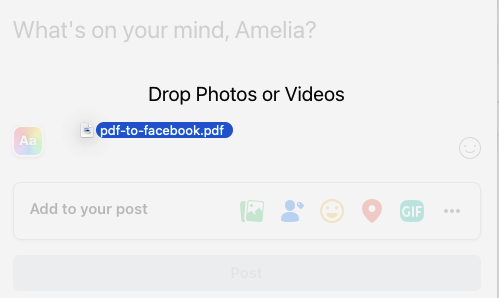
Table of Contents
ToggleSharing documents on social media platforms has become commonplace for personal and professional purposes. Facebook, one of the most widely used social networks, allows users to share various types of content, including PDF files.
Whether you want to share a brochure, a report, a menu for your restaurant, or any other document in PDF format, here’s a comprehensive guide on how to post a PDF on Facebook.
3 Ways to Post a PDF on Facebook
Facebook has become a central platform for personal networking, content sharing, and business marketing. With features like Facebook business pages, organizations can connect with their communities on a more personal level. Or, as mentioned in the opening paragraph of this blog post, you can use them for business purposes such as restaurant marketing strategies, in order to ensure customer satisfaction and a smooth sales process. However, to post a PDF on Facebook requires some tricks and workarounds.
Let’s explore various methods to post PDFs on Facebook, providing step-by-step instructions for each.
1. Uploading a PDF to a Facebook Business Page
If you have a Facebook business page, you can easily post a PDF on Facebook to showcase your products or services. Here’s how you can do it:
- Open your web browser and go to Facebook.com.
- Navigate to your business page by clicking on the “Pages” tab in the left sidebar.
- Once on your business page, click on the “About” section.
- Scroll down to the “More Info” section and click on “Upload Menu.”
- Select the PDF file you want to upload by clicking on “Add PDF Files” and then click “Confirm.”
- Wait for a few minutes, and your PDF will appear on your business page under the “Menu” section.
By following these steps, you can easily post a PDF on Facebook business page, allowing your customers to access important information about your products or services.
2. Sharing a PDF File in a Facebook Group
If you want to share a PDF document with the members of your Facebook group, you can do so by following these steps:
- Open your preferred web browser and navigate to your Facebook group page.
- At the top of the group page, you will find a box where you can write a post.
- Either drag and drop your PDF into the box or click on “More” and select “Add File.”
- Browse through your computer to find the PDF file you want to upload and click “Post.” If you need to make any modifications to your document beforehand, you can easily edit PDF online to ensure it’s exactly as you want it.
Once you have posted the PDF file, it will appear on the group page like any other post, allowing your group members to view and download the document.
3. Converting PDF to Image for Facebook Profile
If you want to post a PDF document on your personal Facebook profile, the best option is to convert it into an image. You can use software like EaseUS PDF Editor to edit and convert your PDF file into an image format. Here’s how you can do it:
- Launch EaseUS PDF Editor on your computer.
- Click on “File” and select “Open” to choose the PDF document you want to convert.
- Once the PDF file is imported, click on the “Convert” button at the top of the interface.
- Choose the desired format for conversion, such as JPEG or PNG.
- Select the specific pages you want to convert and customize the file name and file path for saving.
- Save the converted image file to your computer.
- Create a new post on your Facebook profile and click on “Photos/Videos.”
- Wait for the image to upload, and then click “Post.”
By converting your PDF file into an image, you can easily share it on your Facebook profile, making it accessible to your friends and followers.
Alternative Methods to Share PDFs on Facebook
While the above method directly post a PDF on Facebook, there are other ways to share PDFs indirectly:
- Link Sharing: Upload your PDF to a cloud storage service like Google Drive or Dropbox, convert the PDF to link, and share the link on Facebook.
- Embedding: If you have a website, you can embed the PDF on a webpage and share the webpage link on Facebook.
Tips for Sharing PDFs on Facebook
To ensure a smooth and effective sharing experience, consider these additional tips:
- File Size: Keep your PDF file size within the 100 MB limit to avoid issues with uploading.
- Content Preview: The first page of your PDF will serve as the preview image on Facebook. Ensure it represents the content you want to showcase.
- Audience Selection: Choose your audience carefully to maintain privacy or to reach the intended recipients.
The Bottom Line
To post a PDF on Facebook you can be utilize various methods. Whether you have a Facebook business page, want to share a PDF in a group, or need to convert a PDF to an image for your personal profile, there are solutions available.
By following the step-by-step instructions provided in this guide, you can easily share PDFs on Facebook and enhance your communication with your audience. Start utilizing the power of PDFs on Facebook today!
Frequently Asked Questions
Can I directly upload a PDF file to Facebook?
Facebook doesn’t allow direct uploading of PDF files as posts. You need to convert the PDF to an image or use a workaround.
How can I share a PDF document on Facebook?
You can share a link to a PDF hosted on another website or convert the PDF to an image and upload it as a photo album.
What is the best format for sharing documents on Facebook?
Since PDFs can’t be uploaded directly, converting your document to an image (like JPG or PNG) is often the best approach.
Are there any apps or tools that can help me post a PDF on Facebook?
Yes, there are third-party apps and online tools that convert PDFs to images or help host PDFs externally and provide shareable links.
Can I create a photo album for a multi-page PDF?
Yes, if you convert each page of the PDF into an image, you can create a photo album on Facebook to display all pages.
Is there a size limit for documents I share on Facebook?
Yes, individual image uploads on Facebook are limited in size. You can upload a maximum of 6 files of up to 50MB each to a post. It’s recommended to optimize images before uploading.
How do I ensure my shared PDF is accessible to others on Facebook?
Make sure any links you share are set to public or accessible to the intended audience based on your privacy settings.
Share it with your friends!
Explore
More
Ready to get started?
Harness the unmatched capabilities of ActionSprout to transform your Facebook strategy. Elevate engagement, captivate your audience, and achieve unparalleled results. Don’t wait – seize the opportunity.

