- March 22, 2024
How to Post Anonymously on Facebook: A Comprehensive Guide
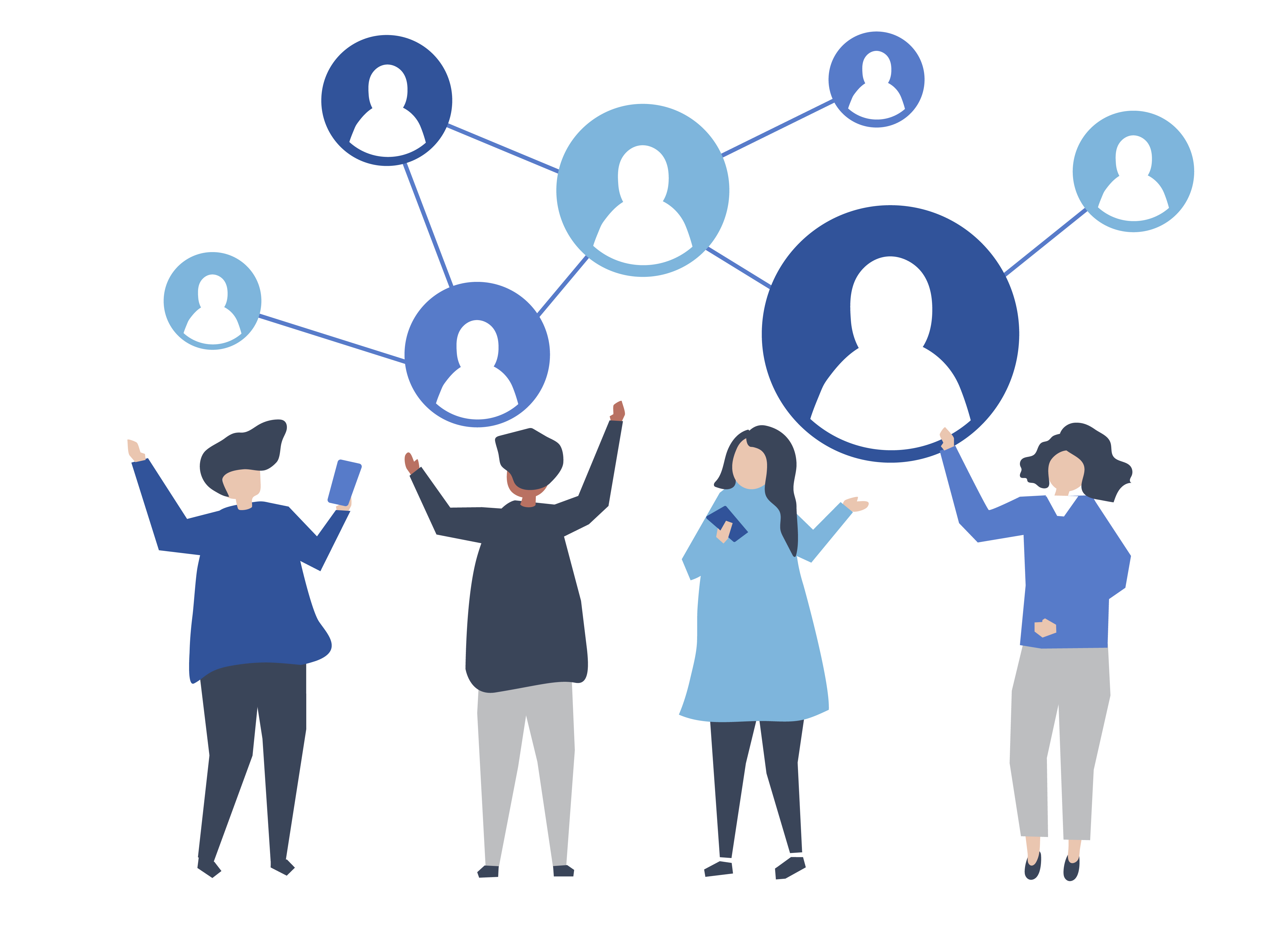
Table of Contents
ToggleNowadays, privacy is a growing concern for many social media users. Facebook, being one of the most popular platforms, recognizes the need for anonymity in certain situations. That’s why they introduced the feature of posting anonymously in Facebook groups.
Whether you want to seek advice on sensitive topics or simply express yourself without revealing your identity, posting anonymously can be a valuable tool. In this comprehensive guide, we will walk you through the process of how to post anonymously on Facebook and provide you with the necessary information to make the most of this feature.
Understanding Anonymous Posting on Facebook Groups
Before we delve into the steps of posting anonymously on Facebook groups, it’s important to understand how this feature works. When you post anonymously in a group, your name and profile picture are not visible to other members. Instead, your post appears as if it was created by a generic profile such as “Group member” or “Group participant.”
This anonymity extends to the comments you make on your own post as well. However, it’s crucial to note that group admins, moderators, and Facebook can still see your identity for safety and moderation purposes.
Enabling Anonymous Posting in Facebook Groups
Not all Facebook groups allow anonymous posting by default. Group admins have the option to enable or disable this feature based on the nature and goals of the group. If you’re an admin looking to enable anonymous posting, follow these simple steps:
- Go to your group’s settings by clicking on the “Admin Tools” tab.
- Find the “Anonymous Posting” option and click on the pencil icon to edit it.
- Toggle the switch to enable anonymous posting.
- Save your changes.
Once you’ve enabled anonymous posting, group members will have the option to create anonymous posts within the group.
How to Post Anonymously on Facebook Groups via Desktop
Posting anonymously on Facebook groups is a straightforward process, and it can be done both on desktop and mobile devices. Let’s start with the desktop method:
- Log in to your Facebook account and navigate to the group where you want to post anonymously.
- Look for the “Compose Post” or “Write Something” section and click on the “Anonymous Post” option below it.
- A prompt will appear explaining how anonymous posts work. Click on “Create Anonymous Post” to proceed.
- Write your post in the provided text box. You can include text, images, emojis, and more.
- Once you’re satisfied with your post, click the “Submit” button.
Your anonymous post will now be submitted for review by the group admins or moderators. If the group doesn’t require post approval, your post will be published immediately, and your identity will remain hidden from other group members.
How to Post Anonymously on Facebook Groups via Mobile
If you prefer to use the Facebook mobile app for posting anonymously, follow these steps:
- Open the Facebook app on your mobile device and navigate to the group where you want to post anonymously.
- Tap on the “Compose Post” or “Write Something” section.
- Look for the “Anonymous Post” option and tap on it.
- A pop-up will appear, explaining how anonymous posts work. Tap on “I want to post anonymously” to proceed.
- Write your post in the provided text box, including any media or emojis you want to include.
- When you’re ready, tap the “Post” button.
Just like on desktop, your anonymous post will be submitted for review or published immediately, depending on the group’s settings.
4 Benefits of Posting Anonymously on Facebook Groups
Posting anonymously in Facebook groups offers several benefits for users who prefer to keep their identities concealed. Here are some key advantages:
- Privacy: Anonymity allows you to share personal experiences, concerns, or questions without revealing your identity to other group members.
- Safety: Posting anonymously can protect you from potential harassment or judgment from others in the group who may not agree with your opinions or experiences.
- Freedom of Expression: Anonymity empowers individuals to express themselves more freely, encouraging open discussions and diverse perspectives within the group.
- Sensitive Topics: Anonymous posting is particularly useful when discussing sensitive topics such as mental health, relationship issues, or personal struggles.
4 Limitations of Anonymous Posting on Facebook Groups
While anonymous posting can be beneficial, it’s important to be aware of its limitations:
- Limited to Groups: Anonymous posting is only available within Facebook groups that have enabled this feature. It is not applicable to individual profiles or public posts.
- Visibility to Admins and Moderators: Although other group members cannot see your identity when you post anonymously, group admins, moderators, and Facebook still have access to this information for moderation purposes.
- Post Approval: Depending on the group’s settings, anonymous posts may require review and approval by admins or moderators before being published.
- Disabling the Feature: Group admins can choose to disable anonymous posting at any time, which would prevent members from posting anonymously in the future.
Conclusion
Posting anonymously on Facebook groups can be a valuable tool for expressing yourself, seeking advice, and connecting with others without revealing your identity. By following the simple steps outlined in this guide, you can make the most of this feature and engage in meaningful discussions within your chosen communities.
Remember to respect the rules and guidelines of each group and use anonymous posting responsibly. Happy anonymous posting on Facebook!
Frequently Asked Questions (FAQs)
Can I see my own anonymous post with my name and profile photo in a private Facebook group?
No, your anonymous post will remain anonymous to you as well. However, you can access all your posts, including anonymous ones, through the “Your Content” option in the group’s settings.
Why can’t I post anonymously in a specific Facebook group?
There could be two reasons for this. Either the group admin has disabled anonymous posting in that particular group, or the feature is not available for the group you’re trying to post in.
Why can’t I post anonymously on Facebook when others can?
Facebook does not provide an option to post anonymously on its platform. This feature is limited to Facebook groups.
Will my friends know if I post anonymously on Facebook?
If you post on Facebook anonymously, group administrators can still see your identity, but your friends won’t know you made the post.
How do I turn off anonymous posts in a Facebook group?
If you are a Facebook group administrator, you can turn off anonymous posts by going to the group settings and unchecking the option that allows members to post anonymously.
Share it with your friends!
Explore
More
Ready to get started?
Harness the unmatched capabilities of ActionSprout to transform your Facebook strategy. Elevate engagement, captivate your audience, and achieve unparalleled results. Don’t wait – seize the opportunity.

