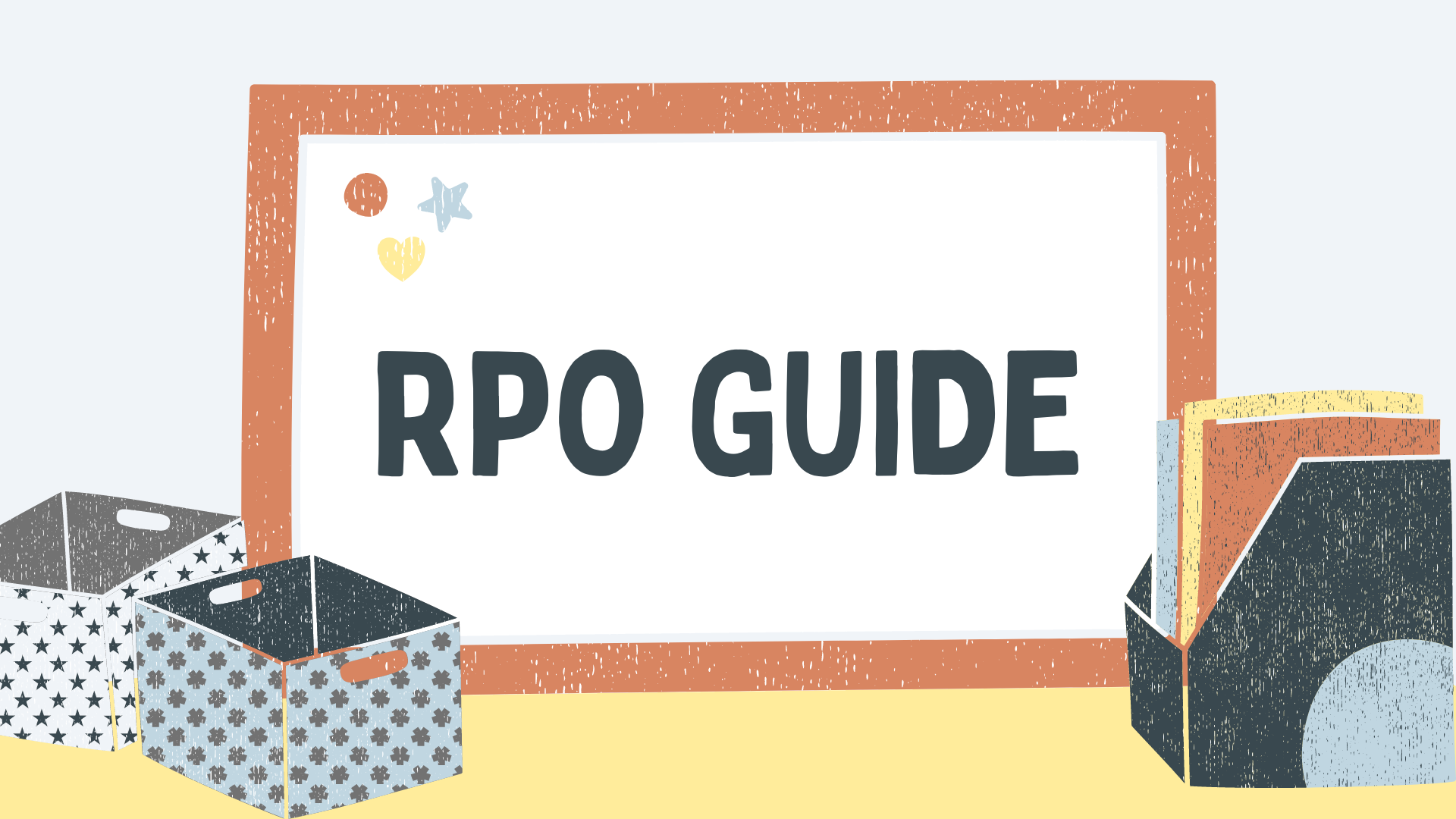- November 10, 2023
What Is a Commerce Profile on Facebook: An In-Depth Guide

In today’s digital age, social media platforms play a crucial role in the success of businesses. Facebook, with its massive user base and extensive reach, has become a go-to platform for brands looking to connect with their target audience and drive sales.
To facilitate seamless selling and promote a better user experience, Facebook has introduced a feature called Commerce Manager. In this comprehensive guide, we will explore what a commerce profile on Facebook is, how it works, and the benefits it offers to businesses.
Understanding Facebook Commerce Manager
Facebook Commerce Manager is a powerful tool designed to help businesses manage their selling activities across Facebook and Instagram. It serves as a centralized hub, allowing businesses to set up their Facebook shops, create and manage product catalogs, track sales insights, and enable checkout services. Whether you are a small business owner or a prominent brand, Commerce Manager provides a range of features to streamline your selling process and enhance customer satisfaction.
Key Features of Facebook Commerce Manager
1. Create and Manage Product Catalogs
A product catalog is a vital component of your commerce profile on Facebook. It contains detailed information about the products you want to sell or promote on Facebook and Instagram. Commerce Manager enables you to create and categorize catalogs for different types of ads and sales channels, making it easier to manage your inventory, build audiences, and increase product visibility. With options to upload product information manually or import it from partner platforms like Shopify or WooCommerce, you can streamline the catalog creation process.
In addition to creating and categorizing catalogs, Commerce Manager also integrates with Facebook aka Meta Ad Library, providing insights into the performance of your ads across the platform, allowing for better optimization and targeting strategies.
Advantages of Using Catalogs:
- Increase Product Discoverability: By optimizing your catalog with relevant keywords in titles, descriptions, and variations, you can connect with potential customers actively searching for specific items or brands. Moreover, integrating an architecture framework of ecommerce enhances your platform’s efficiency and scalability, further improving product visibility and customer engagement.
- Bulk Upload: Save time and effort by uploading multiple products in bulk rather than individually.
- Feature Products: Generate digital collections or create sets to highlight specific items or categories, attracting customer attention and driving sales..
- Manage Permissions: Easily assign and manage access permissions for individuals or partners working on your catalog.
- Localization: Customize your catalog for different countries and languages, ensuring customers see accurate prices and information based on their location.
2. Set Up Facebook and Instagram Shops
Facebook and Instagram shops provide a mobile-first shopping experience for your audience. With Facebook Shops, visitors can browse your products, make purchases, and learn more about your brand. By leveraging customizable fonts, colors, and ad campaigns, you can effectively promote your products and engage with potential customers. Commerce Manager allows you to enable checkout options, offering a seamless purchasing experience within the Facebook ecosystem.
Checkout Options:
- Checkout on Your Business Website: Direct customers to your website for checkout, allowing them to complete the purchase outside the Facebook platform.
- Checkout on Facebook and Instagram: For US-based businesses, customers can make in-app purchases without leaving Facebook or Instagram.
- Checkout through Messaging: Offer customers the option to complete purchases through messaging platforms, providing convenience and flexibility.
Setting Up Your Shop:
- Connect your Facebook business page or catalog to create a shop.
- Choose the checkout method based on your business location (US or non-US).
- Customize the appearance of your shop to align with your brand identity.
- Add products to your catalog and highlight featured collections.
- Share your shop with your audience and start generating sales.
3. Create Collections
Collections are curated sets of products or categories that you want to showcase in your Facebook or Instagram shop. By creating collections, you can guide customers towards specific items of interest and increase the discoverability of your products.
Creating Collections on Facebook Shops:
- Access Commerce Manager and select your shop.
- Click on “Edit” and choose “+ Add New” to create a collection.
- Provide a name, description, cover image, and select products to include in the collection.
- Customize the collection layout and design to enhance visual appeal.
- Publish the collection and make it visible to your audience.
Creating Collections on Instagram Shops:
- Open your Instagram account and click on “Edit Shop.”
- Select “Collections” and click on “Add.”
- Choose the collection you want to publish on your Instagram shop.
- Save the changes, and your collection will be reviewed and made visible to customers.
4. Gain Customer Insights and Monitor Performance
Facebook Commerce Manager provides valuable insights into your customers’ behavior and allows you to monitor the performance of your shop. By analyzing data related to product views, conversions, and audience demographics, you can make informed decisions to optimize your selling strategies and enhance customer satisfaction.
Seller Insights and Discovery Reports:
- Funnel Conversion Insights: Evaluate product performance and conversion rates, understanding which products resonate most with your audience.
- Sales and Orders Tracking: Keep track of your sales and orders, analyze performance metrics, and compare percentiles to gauge your success.
- Product Performance Overview: Gain insights into which products in your catalog are performing well, including views, quantity sold, and wishlist additions.
- Audience Analysis: Understand your audience demographics, including location and how they found your shop, to tailor your Facebook marketing strategies effectively.
Setting Up Your Facebook Commerce Manager Account
Now that we have explored the key features and benefits of Facebook Commerce Manager, let’s walk through the process of setting up your account. The steps may vary depending on whether you are a US-based seller or operating from outside the US.
Setting Up Directly via Facebook
If you are a US-based seller, follow these steps to set up your Facebook Commerce Manager account:
- Visit the Facebook Commerce Manager website and click on “Start Selling.”
- Choose the option to get started for Facebook and begin creating your Commerce Manager with checkout.
- Link your business page and provide essential details such as your location and preferences for shipping options.
- Connect your catalog to your Facebook business page and set up your payment and tax settings.
- Review all the information you have provided and submit your Commerce Manager account request.
Setting Up via Facebook Listing Partners
If you prefer to use Facebook listing partners, here’s how you can set up your Commerce Manager account:
- Connect a third-party application to your Facebook account.
- Link your Business Manager account and select your business page.
- Configure the settings, including material and color attributes for your products.
- Enable checkout options on Facebook and Instagram.
- Connect your catalog to your Facebook business page.
- Complete the necessary steps and agree to the terms and conditions to finalize the setup.
Commerce Manager for Non-US Sellers
For sellers operating outside the US, the in-app checkout feature is currently limited to US-based businesses. However, you can still redirect your audience to your website or eCommerce portal by setting up a Facebook page shop using Catalog Manager or Commerce Manager. This allows you to leverage the benefits of Facebook Shops and Instagram Shopping while managing transactions on your own platform.
To set up your Facebook page shop as a non-US seller:
- Choose the checkout method on your website instead of Facebook’s in-app checkout.
- Integrate your Facebook business page with the desired sales channel (e.g., Facebook Marketplace, Instagram Shopping).
- Add your support email address, select or create a catalog, and accept the terms and conditions.
- Configure your settings and customize your shop’s appearance to align with your brand.
- Start promoting your shop and driving traffic to your website for checkout.
Final Thoughts
Facebook Commerce Manager is a game-changer for businesses looking to leverage the power of social media platforms like Facebook and Instagram. By utilizing the features and functionalities offered by Commerce Manager, businesses can streamline their selling process, enhance customer experiences, and drive revenue.
Whether you are a small business owner or a larger brand, setting up a commerce profile on Facebook can provide numerous advantages and help you reach a wider audience. So, take the plunge and harness the power of Facebook Commerce Manager to propel your business to new heights.
Remember, setting up a commerce profile on Facebook is just the first step. To maximize your success, it’s essential to continuously optimize your selling strategies, analyze customer insights, and adapt to changing market dynamics. With the right approach and a well-executed commerce profile, you can build a thriving online business and establish a strong presence in the digital marketplace.
Share it with your friends!
Explore
More
Ready to get started?
Harness the unmatched capabilities of ActionSprout to transform your Facebook strategy. Elevate engagement, captivate your audience, and achieve unparalleled results. Don’t wait – seize the opportunity.