- November 1, 2023
Can I Remove Myself as Admin of a Facebook Page?
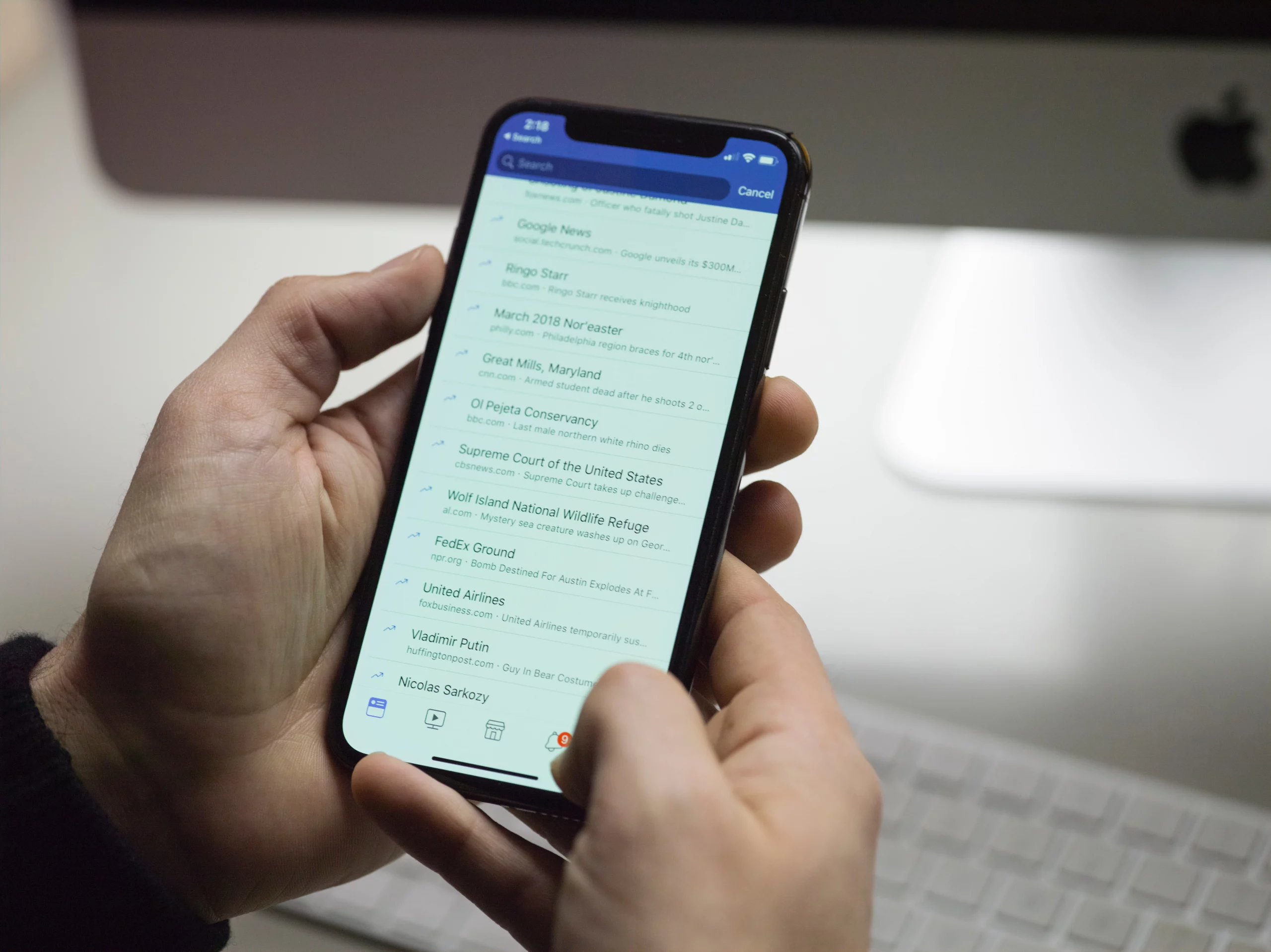
Table of Contents
ToggleAre you wondering if you can remove yourself as an admin of a Facebook Page? Maybe you’ve been managing multiple Pages and no longer want the responsibility, or perhaps you’re leaving an organization and no longer wish to be connected to their Page.
The short answer is yes. Whatever the reason, removing yourself as an admin can be a straightforward process that takes just a few minutes. In this comprehensive guide, we’ll walk you through the steps to remove yourself as an admin of a Facebook Page, troubleshoot any issues you may encounter, and answer frequently asked questions.
Reasons to Remove Yourself as Admin
There are various reasons why you might want to remove yourself as an admin of a Facebook Page. Perhaps you no longer have the time to manage the Page effectively or fulfill the necessary responsibilities. It could also be that someone else is joining your social media team and will be better equipped to handle the Page’s tasks.
In some cases, you may be leaving an organization altogether and no longer want to be associated with their Page. Whatever your reason, it’s essential to understand the process of removing yourself as an admin to ensure a smooth transition.
How Can I Remove Myself From a Facebook Page Admin
Removing yourself as an admin from a Facebook Page is a simple process that can be done in a few easy steps. Whether you’re using the Facebook app on your smartphone or accessing Facebook through a desktop computer, we’ve got you covered. Follow the instructions below to remove yourself as an admin from a Facebook Page using either method.
Using the Facebook App on a Smartphone
- Open the Facebook app on your smartphone and navigate to the Facebook Page you want to remove yourself as admin.
- Tap the three-dot icon in the upper right corner next to the Search bar and select “Edit Settings.”
- In the Settings menu, tap “Page Roles.”
- Locate your profile picture and name in the Page Roles list.
- Tap the pencil icon next to your name to edit your role.
- Select a lower-level permission role, such as editor, moderator, advertiser, or analyst.
- Tap “Save” to apply the changes.
Using a Desktop Computer
- Log in to your Facebook account and navigate to the Facebook Page you want to remove yourself as admin.
- Click on “Settings” in the bottom left corner of the Page.
- In the left column, click on “Page Roles.”
- Find your profile picture and name in the Page Roles list.
- Click on the “Edit” button next to your profile picture and name.
- Choose a lower-level permission role from the drop-down menu.
- Click on “Save Changes” to confirm the role change.
Removing Yourself Completely as Admin
If you prefer to remove yourself completely from the Facebook Page, without assigning a lower-level permission role, follow these steps:
Using the Facebook App on a Smartphone
- Open the Facebook app on your smartphone and navigate to the Facebook Page you want to remove yourself as admin.
- Tap the three-dot icon in the upper right corner next to the Search bar and select “Edit Settings.”
- In the Settings menu, tap “Page Roles.”
- Locate your profile picture and name in the Page Roles list.
- Tap the pencil icon next to your name to edit your role.
- Scroll to the bottom of the role options and tap the blue “Remove” button.
- Confirm your decision by tapping “Confirm.”
Using a Desktop Computer
- Log in to your Facebook account and navigate to the Facebook Page you want to remove yourself as admin.
- Click on “Settings” in the bottom left corner of the Page.
- In the left column, click on “Page Roles.”
- Find your profile picture and name in the Page Roles list.
- Click on the “Edit” button next to your profile picture and name.
- Scroll to the bottom of the role options and click on the blue “Remove” button.
- Confirm your decision by clicking on “Confirm.”
Troubleshooting: What If You Can’t Remove Yourself as Admin?
In some cases, you may encounter difficulties removing yourself as an admin from a Facebook Page. If you’re the only admin for the Page, Facebook requires at least one admin to manage it. This means that you won’t be able to remove yourself completely until you grant admin access to someone else. If you find yourself in this situation, consider reaching out to someone within the organization who can take on the admin role or initiate a conversation about deleting the Page if it’s no longer needed.
Confirmation and Next Steps
Once you’ve successfully removed yourself as an admin from a Facebook Page, you should receive a confirmation email from Facebook notifying you of the change. Additionally, you can double-check by visiting Facebook, clicking on the settings wheel in the upper right-hand corner, and ensuring that the Page in question is no longer listed under your admin roles.
Now that you’ve completed the process of removing yourself as an admin, you can focus on other tasks or enjoy your newfound freedom. Remember, if you ever need to regain admin access to a Facebook Page, you can always reach out to the current admins or request access through the proper channels.
Frequently Asked Questions
How to stop being an admin on a Facebook Page?
To stop being an admin on a Facebook Page, you need to remove yourself from the admin role. Follow the steps outlined earlier in this article based on whether you’re using the Facebook app on a smartphone or accessing Facebook through a desktop computer.
How to leave a Facebook Page as an admin?
To leave a Facebook Page as an admin, you must first add another admin to the Page. Once there is at least one other admin, you can remove yourself as an admin using the steps provided earlier.
Conclusion
Removing yourself as an admin of a Facebook Page is a straightforward process that can be accomplished in just a few minutes. Whether you’re using the Facebook app on your smartphone or accessing Facebook through a desktop computer, the steps are easy to follow. By removing yourself as an admin, you can free up your time, pass on the responsibility to someone else, or disassociate yourself from a Page. Remember to consider the implications of removing yourself completely, as it will limit your ability to modify Page roles and settings in the future.
Share it with your friends!
Explore
More
Ready to get started?
Harness the unmatched capabilities of ActionSprout to transform your Facebook strategy. Elevate engagement, captivate your audience, and achieve unparalleled results. Don’t wait – seize the opportunity.

