- February 13, 2025
- Social Media
Tips on Making Social Media Posts Accessible for the Visually Impaired
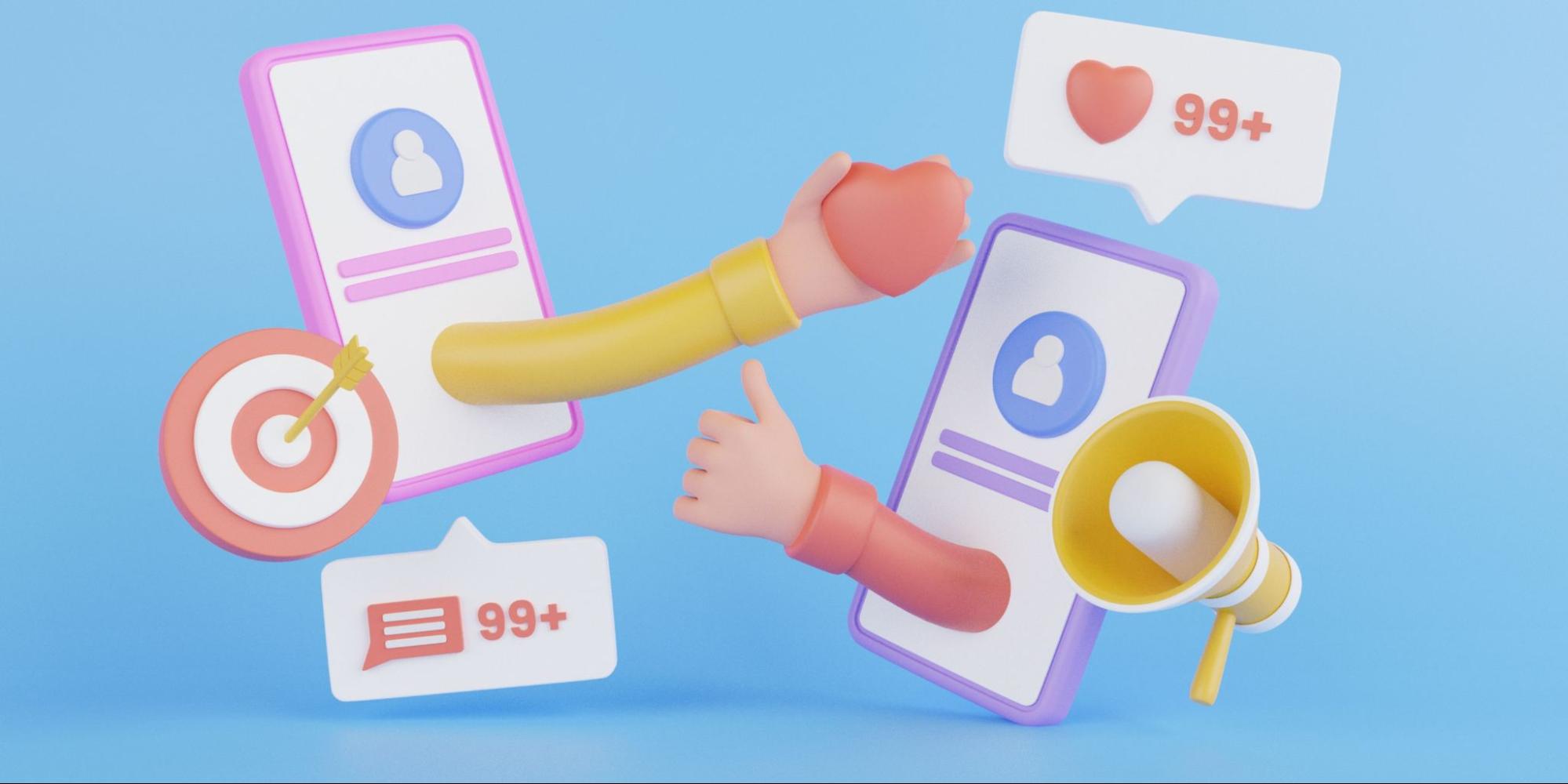
Table of Contents
ToggleSocial media is a big part of our daily lives. But for people who are visually impaired, navigating and enjoying social media can be hard.
As content creators, it’s our responsibility to ensure that everyone can enjoy and engage with our posts. But what are the best practices that can help make social media more inclusive for the visually impaired?
How to Make Social Media Accessible to the Visually Impaired
Technology has made it easier for people with disabilities to consume and interact with social media content. But that same technology requires following web accessibility standards to ensure every user can have seamless experiences. You may also need to consider auditing your website for accessibility and ADA compliance to make sure all your platforms are accessible for people with different needs.
Make it a habit to review new posts as well with an accessibility lens before sharing. Taking a few extra minutes can go a long way in improving social media engagement.
Provide Alt Texts
Providing alt text, or alternative text, is important since it allows screen readers to convey the purpose and meaning of images, graphics, and other non-text content to vision-impaired users. Alt text should concisely but descriptively summarize vital visual elements in around 125 characters.
When creating alt text, focus on important contextual details rather than extraneous descriptions. Be sure to input alt text when uploading images to platforms like Facebook, Instagram, and LinkedIn, as well as others that support dedicated fields.
Tips for Creating Alt Texts
- Describe the main subject and objects in the image
- Mention colors, people, actions, or expressions
- Keep it concise but comprehensive
- Avoid repetition of words in the main text
- Do not include context that is evident from the text already
How to Add Alt Texts
Different social media platforms have varying methods for adding alt text:
- Select the desired image
- Click the More button (3 dots in the top right)
- Select “Change Alt Text” (override the generated alt text)
- Write the alt text in the box
- Click “Save”
- Start creating a post and add the image
- After applying filters and edits, tap “Next”
- Tap “Advanced Settings” at the bottom of the screen
- Under” Accessibility”, tap “Write Alt Text”
- From the Edit your photo screen, select “Add alt text”
- Enter descriptive text in the edit box (limited to 120 characters)
- Click “next” and complete the post
X (formerly Twitter)
- After adding an image to the tweet, click the “+ALT” button at the bottom right of the image
- Type the text in the “Describe this photo…” field
- Click “Done” in the top right corner to save
- Repeat steps 1 through 3 for each image in the post
Include Image Descriptions
Beyond just alt text, provide full descriptions for any image shared as the profile or cover photo where alt text options may not exist. Mention all identifiable objects, people, activities, and salient details in the image.
Descriptions help users understand themes, settings, and key takeaways from visuals. On Twitter, for example, include the description within the first few lines of the caption.
Ensure Proper Color Contrast
The high contrast level between text and background colors is important for low vision accessibility. The Web Content Accessibility Guidelines (WCAG) 2.2 recommends a minimum contrast ratio of 4.5:1 for standard text and 3:1 for large text. Users with conditions like dyslexia also benefit from high contrast.
Avoid low-contrast color pairings like light gray text on a white backdrop, which may be unreadable. The text in bios, captions, buttons, and shared links are key areas to focus on.
Be Mindful of Font Size
WCAG recommends larger font sizes of at least 16px, but considering the number of mobile and tablet users, aiming for 18-20px where possible ensures clear legibility. Font size is especially important for visually impaired users reliant on on-screen magnifiers. Standard page text should never go below the 16px minimum.
For headings, opt for sizes like 20px and above based on the heading level. Bold, sans-serif fonts like Arial and Verdana tend to be most readable across various disabilities compared to thin, ornate fonts.
Use CamelCase for Hashtags
Hashtags benefit from Title Case formatting in social posts for quicker comprehension compared to all lowercase. CamelCase capitalizes the first letter of each word, excluding short connectors like “of” and “with.”
Examples: #MakeContentAccessible, #VideosForAll, #VisualDescriptions instead of #makecontentaccessible, or #VIDEOSFORALL, which are more challenging to parse while skimming. Proper tagging improves discoverability for intended audiences.

Place Mentions at the End of your Post
Screen readers often read web and social media content sequentially from top to bottom. Mentions of other handles mid-post disrupt the logical audio flow, forcing users to replay sections. By mentioning others via @username placement only at the end, the primary discussion is read smoothly first before tags; this enhances effective communication for low-vision engagements.
Add Subtitles, Closed Captions, or Transcripts
Adding subtitles, closed captions, or transcripts for video and audio content is important to making it accessible. Leading social platforms like Facebook, YouTube, and Instagram allow users to upload subs/caption files or provide auto-generating tools.
For pre-recorded content, consider the following best practices:
- Use obvious and consistent formatting for speaker identification.
- Describe non-speech elements like sounds or music.
- Synchronize text to speech with minimal delay between words.
- Check for spelling and grammar errors.
For live videos, offer real-time captioning if possible. Explainer videos should have captions drafted in advance for deaf/hard-of-hearing users. Provide transcripts on a separate page for compatibility with various assistive technologies.
Make Sure Your Links are Descriptive
Screen readers cannot glean context for links. Ensure the text preceding links provides enough information without clicking. Focus on:
- Describing the destination page topic or title
- Using text instead of “Click here” for links
- Including relevant keywords in link anchor text for semantic meaning
- Prioritizing important links by their descriptive text placement
Test links using a screen reader to check context and ensure they are actionable without issues. Consider labeling linked images and providing a text alternative for users who cannot or prefer not to click.
Avoid Special Characters or Formatting
While styling enhances visual communication, it can create barriers. Limit the following :
- Fancy fonts, colors, and sensory-heavy styles that are hard to perceive or interpret textually
- Complex layouts with tiny or low-contrast text incompatible with adjustments
- Overly compressed sentences from excessive markdown, hashtags, or symbols
- Automatic formatting, like all caps, degrades readability
Focus on clean semantics using structural elements like headings, lists, quotes, and spacing between paragraphs. Simplify text styles and formatting for browser compatibility, too.
Use Plain Language
Communicate simply and clearly for all users, regardless of disability or language skills. Define technical terms and acronyms instead of assuming prior knowledge. Avoid jargon, acronyms, or complex terminology unless necessary. If you must use specialized terms, provide brief explanations.
In short, write for a grade 8-10 reading level to accommodate varied comprehension levels. Consider having plain language reviewed by outsiders unfamiliar with the industry or topic.
Describe the Content
Provide summaries, captions, or introductory text to contextualize any embedded media, especially videos or images. Include key details like:
- The overall topic or high-level narrative of visuals
- Descriptions of scenes, people, actions, or interactions shown
- Quotes, findings, or highlights from segments that non-visual users should know
- Background information needed to comprehend references
Give an overview of scheduled discussion points for live videos and events to allow comparable participation. Brief text previews let individuals decide on relevance before loading undescribed content.
Limit the Number of Emojis
Emojis enhance emotional tone, but excessive use can frustrate users relying on text-to-speech. As a general guideline:
- Limit to 1-2 emojis maximum per social media update or comment.
- Place sparingly and only where they meaningfully contribute to the message.
- Consider avoiding uncommon or ambiguous emojis that devices may not interpret well.
- Refrain from using emojis as a substitute for words within sentences.
- Remove emojis from shared links, headlines, or other text-critical areas.
Simplicity and clarity remain priorities over visual enhancements like emojis that could undermine accessibility.

Listen to Feedback
Reach out to organizations supporting the visually impaired community to audit the content and gather input on areas that need improvement. Apply their recommendations thoughtfully, taking into account diverse user needs. Welcome feedback from individual users on how to make the content more accessible through easy-to-use preferences and controls.
Creating Your Posts with Accessibility in Mind
Making accessibility a core part of the content creation process ensures all audiences can engage equally in the conversations on social media. Taking small steps like adding comprehensive alt text, captions, quality color contrast, and descriptive elements can go a long way in making the profiles and updates inclusive for people with disabilities.
With some mindful practice, social platforms can empower communities often left out of digital spaces.
Share it with your friends!
Explore
More
Ready to get started?
Harness the unmatched capabilities of ActionSprout to transform your Facebook strategy. Elevate engagement, captivate your audience, and achieve unparalleled results. Don’t wait – seize the opportunity.

