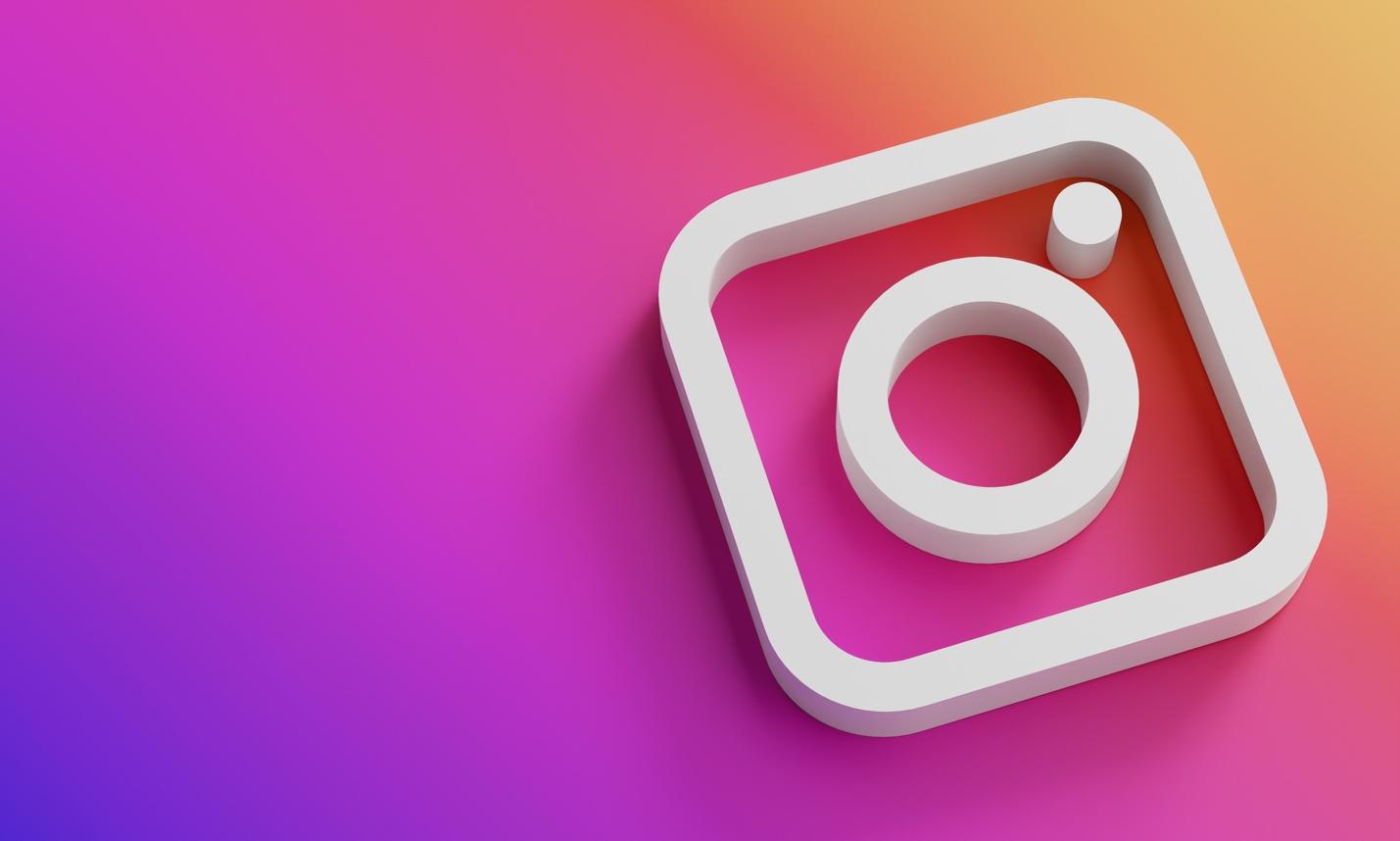- September 16, 2024
- Uncategorized
Curious About Other Language Posts? Use Image Translator
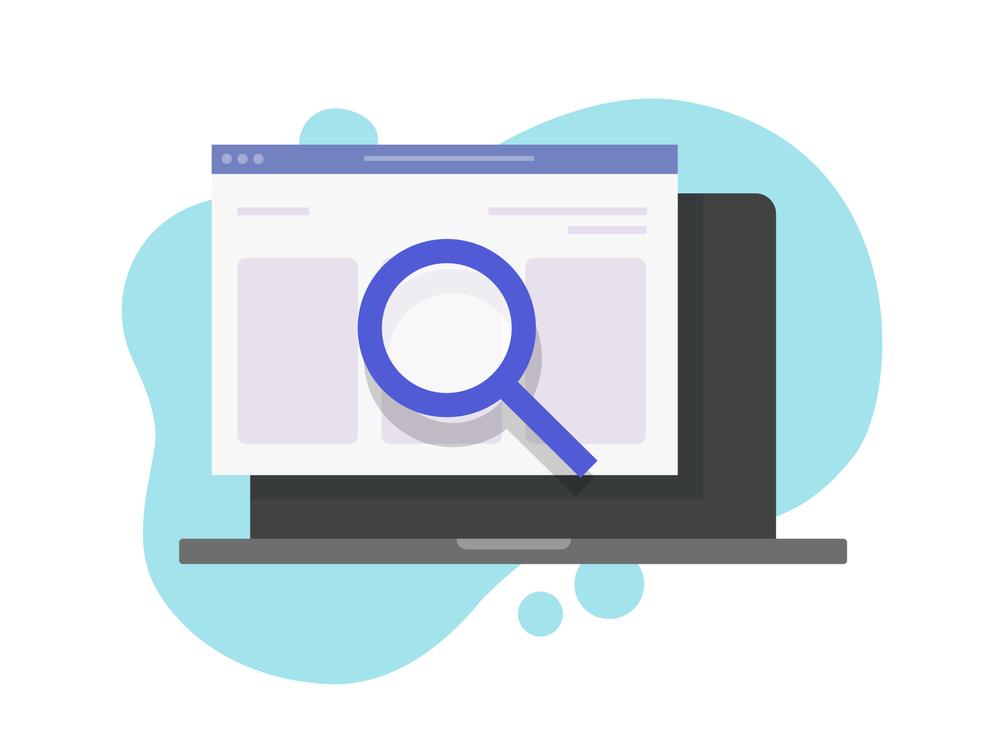
Table of Contents
ToggleThe current era is bombarded with digital information, whether in the form of social media posts, online articles, images, or videos. We are constantly exposed to insights that are outside our usual scope.
But what happens when a piece of online information is in a language you don’t understand? Well, you can translate it with Google Translate. However, some websites don’t allow users to copy text. They can read it but they can’t copy or select it. When this happens, users can’t take the text and put it into a text translator.
To tackle this, using a photo translation tool to bridge the language gap is recommended. Such a tool can help greatly in reading and understanding content in other languages.
So, how can a photo translation tool be used to read and understand non-copyable articles in other languages? The process is quite easy but involves a few steps. Read on to learn them!
How to Use Photo Translator to Translate Screenshots of Other Language Non-Copyable Posts?
A photo translator is a web-based tool that can translate text from images into the selected language.
It uses advanced large language models to recognize the text in the image. Then, it translates the text into another language but keeps the image background the same. To use such a tool for translating non-copyable other language articles, you have to do the following things.
- Capture a Screenshot of the Article
First, take a clear screenshot of the article that you want translated. Make sure it is clear and not too cluttered. This is important for the accuracy of the image translator.
- Choose a Reliable Photo Translator
Your screenshot is ready? Right? If so, select a reliable tool to proceed further.
We suggest you use what we use, Imagetotext.io’s Photo Translate, for your image translation purposes. Why? Because it is free to use, offers accurate results, requires no login/signup, and, more importantly, we have used it personally to translate text so we know it’s good. That said, below is what the said tool looks like. We’ll also be using it for further demonstrations.
In addition, this tool handles multiple languages. The text in the screenshot can be in English, Chinese, French, German, Korean, Japanese, or Russian, which you can translate into 100+ languages from all around the globe.
- Upload the Screenshot to the Tool
Now, upload the screenshot to the tool’s input box. There are many ways to do that, such as copying and pasting it, dragging and dropping it, browsing for it manually from the device storage, or adding its URL to the provided box.
- Translate the Text in the Screenshot
Once the screenshot is submitted, click on the Translate button to convert the text inside it into the selected language. Wait for 2 to 3 seconds until the process completes.
The result will look like this:
- Read the Translated Images
Right-click on the translated screenshot and open it in a new tab.
This way, you can view it in full resolution and easily read the text like this:
Tips and Tricks for Better Image Translation
Use a High-Quality Image—Ensure the image is clear, well-lit, and has high resolution to ensure proper text recognition and avoid any translation errors. This won’t be needed when translating screenshots but when it comes to snapped images, this tip would be useful.
Optimize Lighting and Contrast—If necessary, adjust the lighting and contrast of the image to improve the readability of the text. Avoid shadows or glare that can obscure the text. Especially in snapped images.
Adjust Image Orientation— Make sure the text in the image is correctly oriented (i.e., not upside down or sideways). Most tools perform better when the text is horizontally aligned.
Crop Unnecessary Elements— Before translating, crop the image to focus only on the relevant text. This helps the tool concentrate on what needs to be translated, increasing accuracy.
Check the Language Settings— Set the correct input and output languages before translating. Some tools automatically detect the language but double-checking ensures accuracy.
Conclusion
We often encounter online information in languages we don’t understand. On top of that, some websites disallow text copying, complicating the translation efforts.
When this happens, a photo translation tool, like Imagetotext.io’s Photo Translate, can bridge this gap. The process involves capturing a screenshot, selecting a reliable tool, uploading the image, translating the text, and reading the output. For best results, ensure high-quality images, optimized lighting, correct orientation, and relevant text focus.
Share it with your friends!
Explore
More
Ready to get started?
Harness the unmatched capabilities of ActionSprout to transform your Facebook strategy. Elevate engagement, captivate your audience, and achieve unparalleled results. Don’t wait – seize the opportunity.