- July 29, 2024
- Uncategorized
5 Best Ways to Save Your Facebook Messenger Chats as PDF
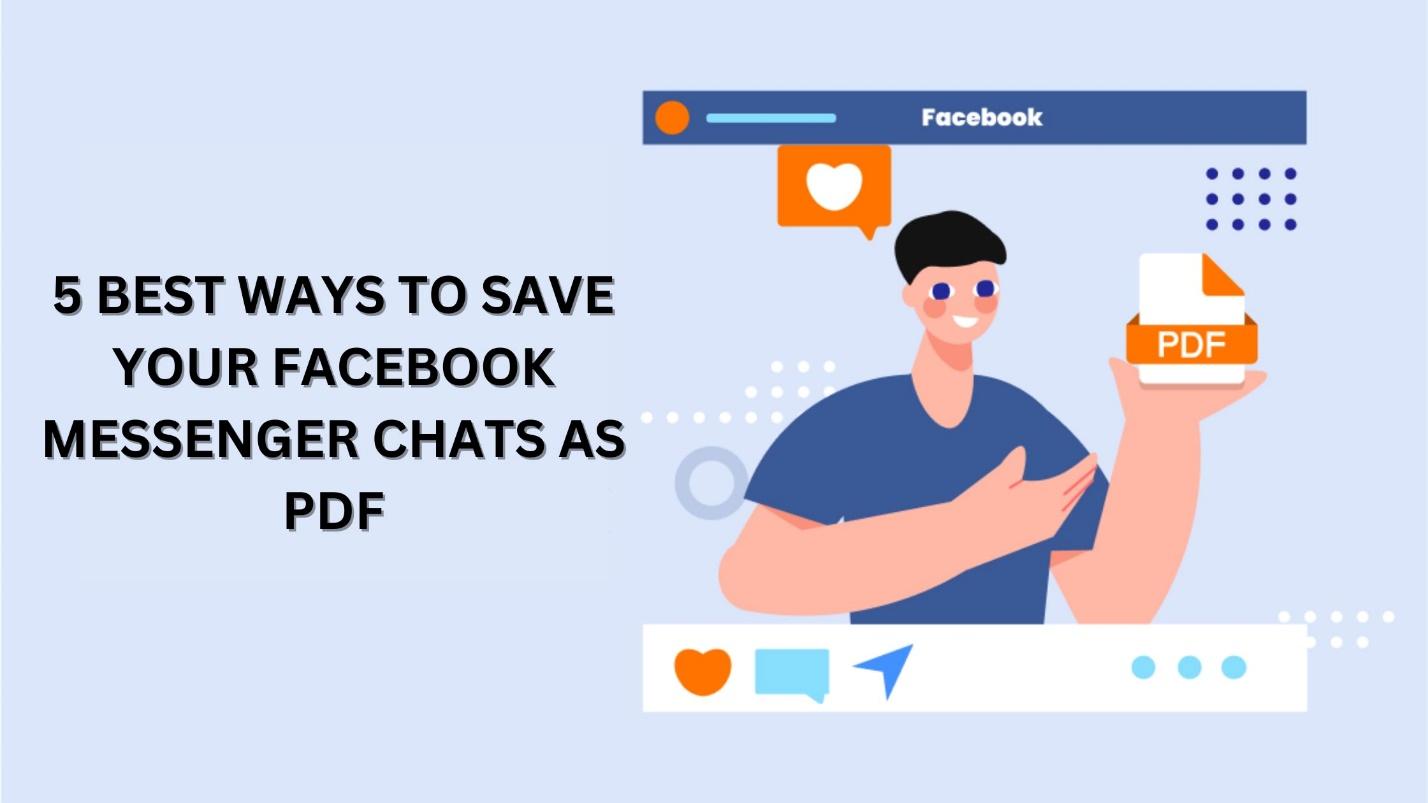
There are multiple reasons why a Facebook user may need to save Facebook Messenger chats. First and foremost, when someone needs to delete a Facebook account. There can be many other reasons including keeping secure friends and family chats and business transaction details. It can also be for evidence in legal matters or keeping the memory of some loved one who has left or died.
Saving Facebook Messenger Chats as PDFs is very important. There can be many other ways to save messages, such as taking screenshots, printing the chats, etc. But there is a probability of deleting them among other unnecessary pictures or losing the printed papers. PDF files can be named for reference. It will be easy to search the required PDF chats from the mobile phone or device memory.
But how can a person save Facebook Messenger messages as PDF? Well, it’s easy. There are several ways to do so. The five best ways to download chats to PDF are explained below.

It is the easiest way to convert the messages of Messenger to PDF. In this method, the user just has to log in to the Facebook account. Go to Messenger, and open the chat to download. And copy all the messages to be saved as a PDF.
Next, open a text-to-PDF converter in the browser. Paste the copied text in the input section. Press the “Convert” button. It will quickly convert the communication to PDF. Then the PDF file can be downloaded and saved to the desired folder with a reference name on the device memory.
This method causes no irregularities in the messages and all the messages can be saved in a sequence. This PDF can be used for printing or legal purposes.
There is no specific understanding needed for using this procedure, as it is quite simple to use. But loading all the messages to be selected is important, as otherwise, it can miss some parts of the conversation.
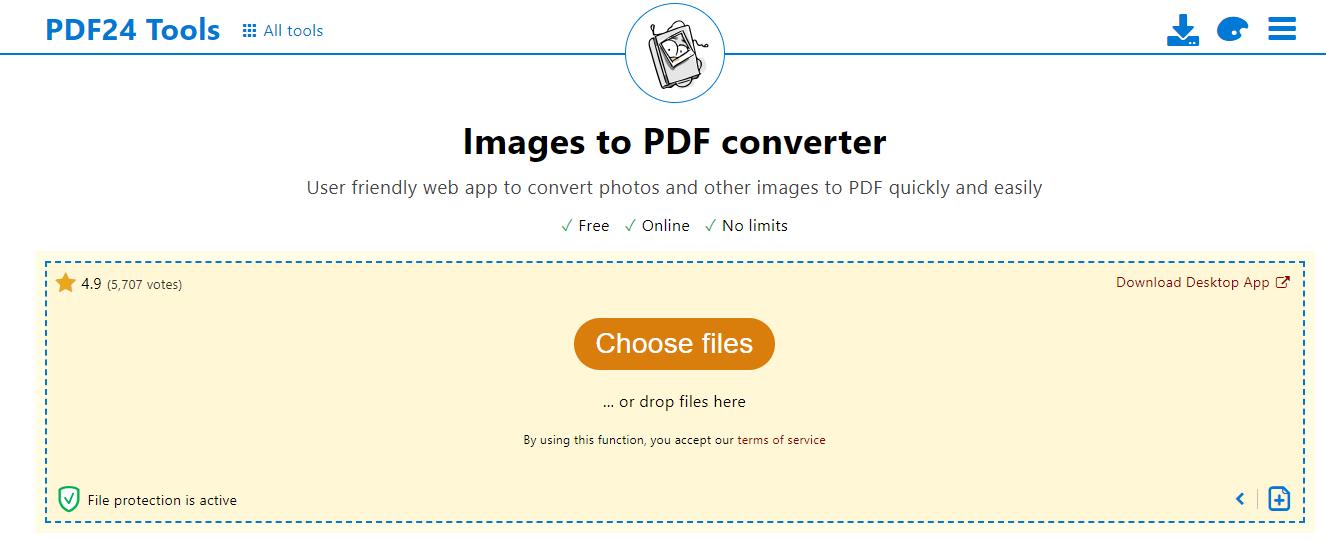
This method involves taking pictures of the chat in a sequence. First, load all the messages to take screenshots. Ensure that the next screenshot has some portion of the previous one to ensure the continuity of the conversation. Save all the screenshots in a dedicated folder and name them sequentially, using numbers or alphabets.
Then open the image to PDF converter in the browser. It has the option to pick the pictures from the device’s memory. Make sure that the selection of images is done in the order. After selecting all the pictures, follow the instructions of the image to pdf converter. Usually, it is very simple to do as the images can be converted to PDF with a single click.
After converting pictures to PDF, the PDF file can be downloaded. Then it can be saved in any folder of the device’s memory.
This method is simple and effective as the feel of the conversation is also saved in the screenshots. But there can be some issues. The image quality can also be low, which will also cause issues in the readability. So, taking care of these drawbacks, and capturing high-quality images in a sequence can result in a perfect PDF file.
- Online Tools
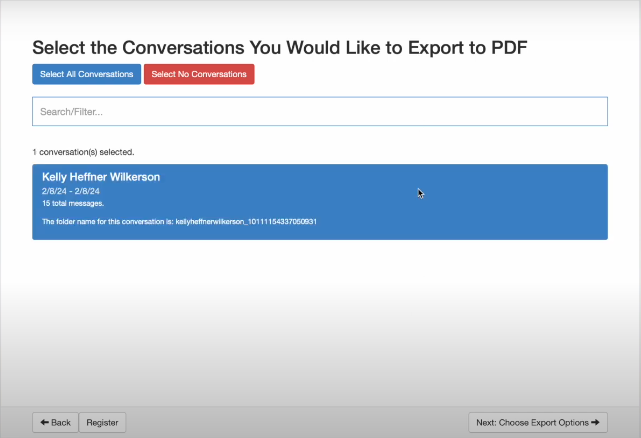
Third-party tools can be used to link with Messenger and then the conversations can be downloaded through these tools. The process is simple. First of all, select any tool that offers the download of Messenger messages in PDF form. There are many tools available online such as Decipher Messenger Chat downloader.
Download the app of the tool on your device. Next, launch Messenger from the app and sign in. Select the chat to be downloaded. Then choose the export settings and select what you want to export in the chat. The page size can also be selected of one’s own choice, such as A4, legal, etc. Select the options if you want to download the videos, voice notes, etc. Then, adhere to the directions to export the conversations as a PDF file. The preferred location on the device can be selected to store the chat in the easily accessible folder.
When the PDF is prepared, examine it and confirm that all of the data and messages are there. Always use reputable and authentic apps to ensure the security of your personal details, such as login details. Also, make sure the app is compatible with your device and updated regularly to support the latest version of Messenger.
- Web Browser’s Printing Function
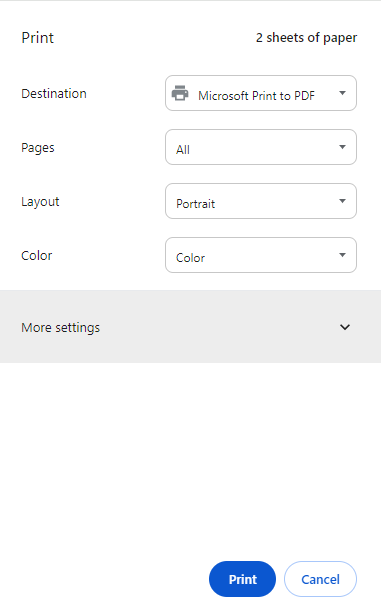
Open Messenger in the web browser to download the messages from Messenger. Log in to the Messenger account using Facebook login details and navigate to the chat to be downloaded. Then use the browser’s print function. It can be accessed using a shortcut key “Control + P” for Windows and “Command + P” for Mac. Choose where you want to save the PDF file.
Choose a few or all pages to save as a PDF. The layout can be selected based on the preference between landscape or portrait. The color of the print to PDF can also be selected. Then click the print button to print the conversation.
It will print the chat in the PDF and save it in the Device memory, which can be accessed and used afterward. This is a straightforward procedure that does not require the assistance of third parties. But make sure before printing that all the messages are included. Print view offers the entire view of the file that represents the final quality after printing. So, ensure all the text in the print view is legible.
- Third-Party Applications
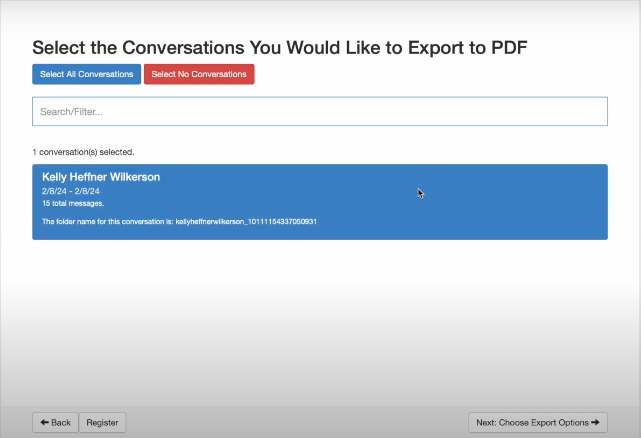
Messenger messages can also be saved as a PDF using third-party applications. One of these applications is iMazing which can be downloaded from the iMazing website. Use a USB cord to link the mobile device to the PC once the app has been installed.
The phone or iPad will show up on the sidebar of the iMazing. Next, click on the “Apps” on the iMazing. It will lead to the mobile apps on the phone, where Messenger can be opened. Open the chat to be downloaded and select it. Then click on the “Export” button. Choose the PDF file format and store it to the desired spot on the computer. This method is applicable for iPhone or iPad only.
For Android devices, other apps are available, such as Backup Text for Messenger. Download the app on your mobile phone from the Play Store, and install it. Open the app on your phone. Allow the app to access your Messenger chats. Select the conversation to be downloaded. Select the export format as PDF. A PDF of the entire conversation will be created. Then save it at the desired location on the phone memory.
These applications offer an easy-to-use interface and detailed export options to save Messenger chats as PDF files.
Final Words
Chats on Facebook Messenger may be stored as PDF files. The five best methods to convert conversations into PDF files are text-to-pdf converters, image-to-pdf converters, online tools, web browser’s printing features, and third-party applications. The conversations that are stored in PDF format can be utilized for lots of purposes, such as proof in court cases. These are easy-to-use and efficient methods of saving chats as a PDF.
Share it with your friends!
Explore
More
Ready to get started?
Harness the unmatched capabilities of ActionSprout to transform your Facebook strategy. Elevate engagement, captivate your audience, and achieve unparalleled results. Don’t wait – seize the opportunity.

