- October 8, 2024
- Digital Marketing
How to Copy Text from Facebook Post?
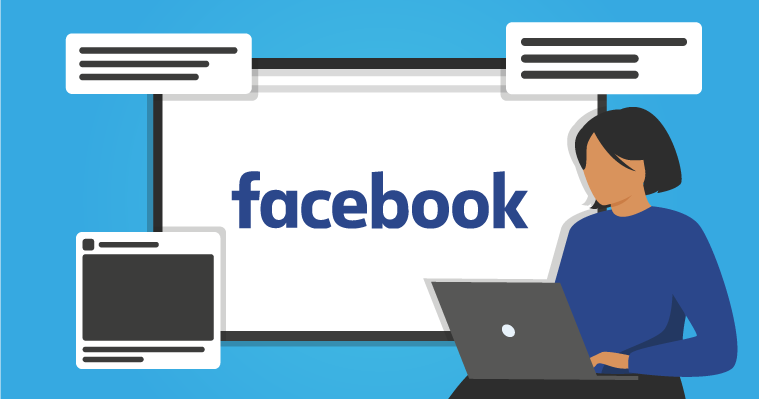
Table of Contents
ToggleFacebook is one of the most famous social media platforms by Meta with the largest active audience. While strolling through its feed we often come across posts that we love. We want to use that certain text, quote or statement and want to share in our circle.
How can you do that?
Read on as we are going to describe the ways you can copy text from a Facebook post. Whether the post is text-based or an image having the text within, these methods will allow you to copy the text from both.
Ways to Copy Text from Facebook Posts
Are you looking for ways to copy text from Facebook posts or images? Stick with us as we are going to present the steps you need to follow to copy text from Facebook posts and images.
Copying Text from Text Based Facebook Posts
That’s a pretty simple thing, right? So without wasting the time let’s jump straight to the steps. First, we will discuss the procedure for the desktop and then the mobile app.
1. Copying Facebook Post Text on Desktop
To copy text from a Facebook post on a desktop first, you need to log in using a web browser. Follow the steps given below once logged in:
- Open the Facebook post from which you want to copy the text.
- Select the text that you want to copy using mouse or pointer.
- Press [Ctrl + C] if using windows or [Cmd + C] if using mac.
- Or press right-click on the mouse and choose copy.
- Your text is copied, use it as needed.
2. Copying Facebook Post Text on the Mobile App
Hope that now you have a clear understanding of copying text from Facebook on a desktop. Now let’s talk about how you can copy text from Facebook posts using the mobile app. The process is simple as on desktop. Open the mobile app, log in to your account, and then follow the steps below.
- Open the post from which you want to copy the text.
- Now long press on the text until a popup appears as shown in the below image.
- Use the text as needed.
- Some devices also enable you to choose the text manually.
Copying Text from Facebook Images
Nowadays Facebook feed is full of memes and quotes. Most of them are probably images with text. What if you come in a need to copy this text? It is not possible to directly copy an image text on Facebook. You have to go for alternatives.
Below we are going to talk about two methods that enable you to copy text from Facebook images for free. One among them is online image to text converter and the other is Google Lens. Let’s take a closer look at both one by one.
1. Online Image to Text Converters
There are multiple online image-to-text converting tools available that help you to copy text from Facebook images. They work well both on mobile and desktop. Most of these tools use advanced OCR technology to provide accurate results. Plus, they have multilingual capability and also support multiple image formats.
We have demonstrated an image-to-text converter below to show you how to copy text from a Facebook image using these tools.
Step 1: The first step is to upload your image. For uploading you can click on browse or drag your image inside the input box. Plus, it also allows you to submit the link to your image.
Step 2: After uploading, click extract now.
Step 3: Copy your text from the output box and use it as needed. Plus, you can also download it as a (.txt) and (.doc) file.
2. Using Google Lens
Google Lens is another tool that can help you copy text from your Facebook post’s image. Google Lens also works pretty well both on mobile and desktop. Below are the steps you need to follow to copy text using this amazing tool by Google.
Step 1: Open Google in your browser.
Step 2: You’ll find a camera icon inside the search bar in the right corner, click on it.
Step 3: Upload the image or drag it into the box or paste the link.
Step 4: Choose copy text. That’s it.
Final Talk
Whether it’s a simple Facebook post with text or an image, the process of copying the text is pretty simple. For text posts, you simply need to select the text and copy it on both mobile and desktop. While for images with text consider using an online image-to-text converter or Google Lens. We hope that this blog post has answered your question about copying the text from a Facebook post.
Share it with your friends!
Explore
More
Ready to get started?
Harness the unmatched capabilities of ActionSprout to transform your Facebook strategy. Elevate engagement, captivate your audience, and achieve unparalleled results. Don’t wait – seize the opportunity.

